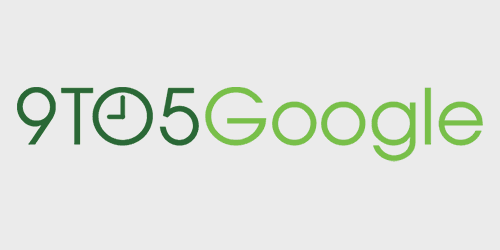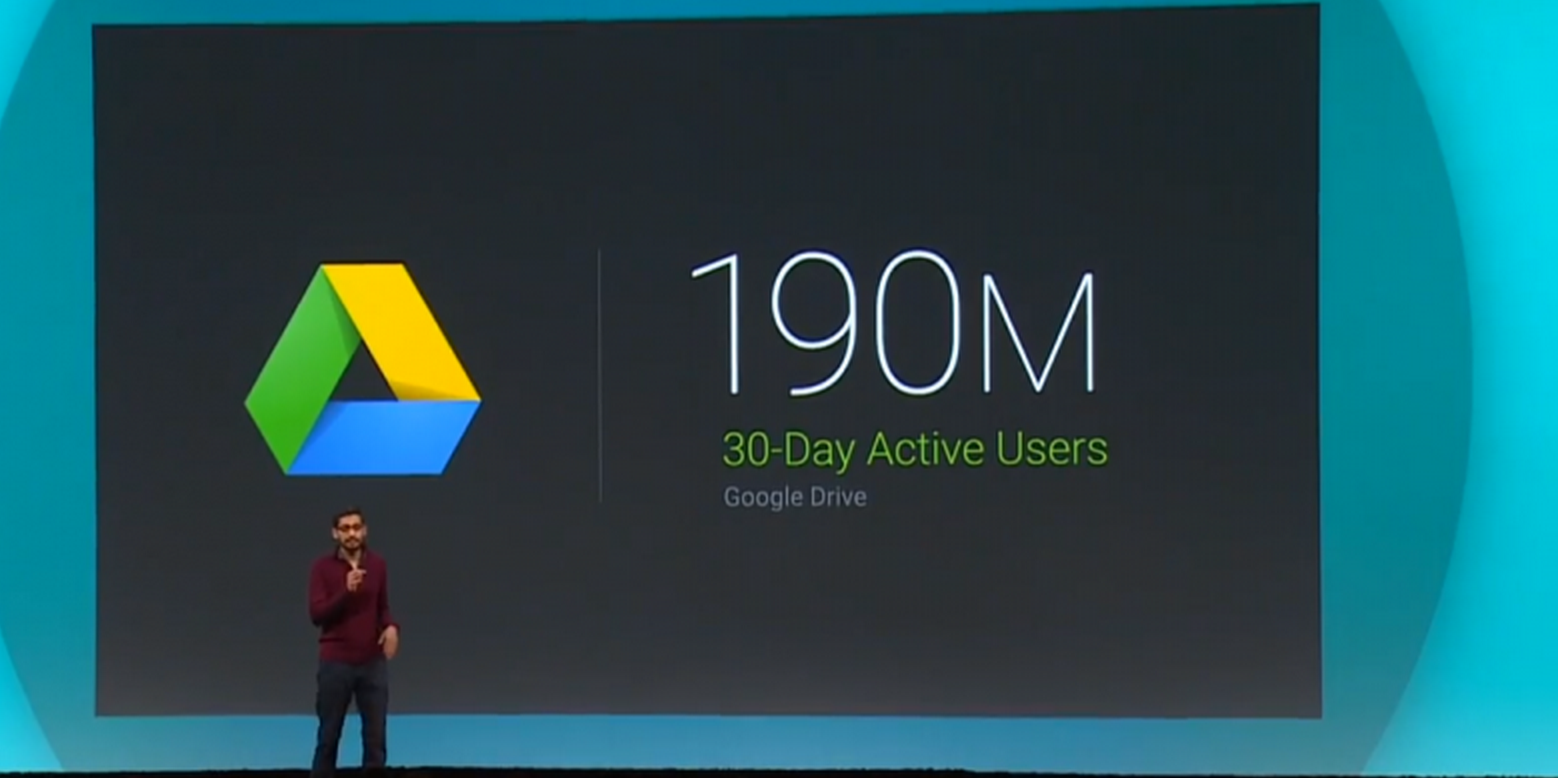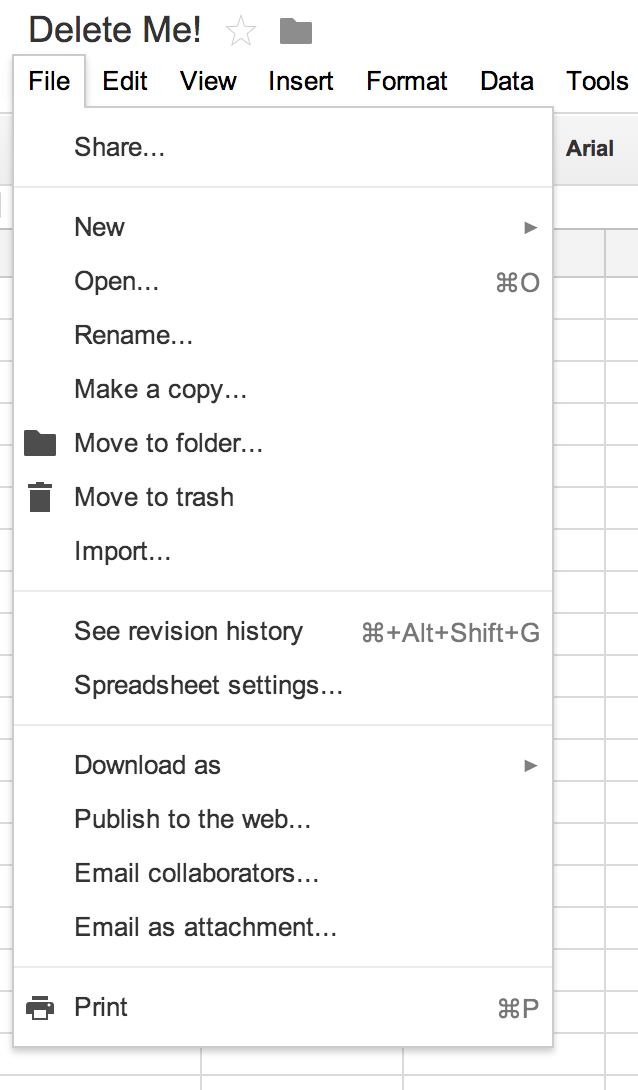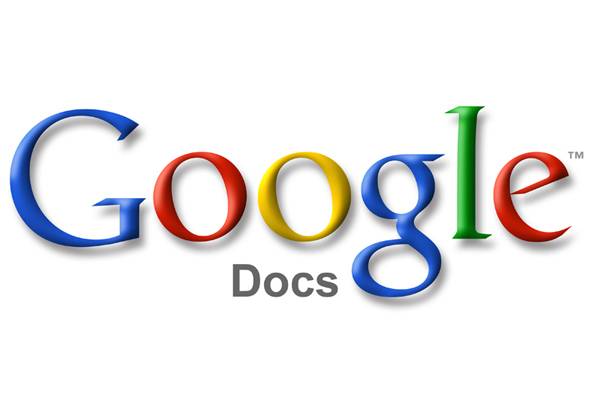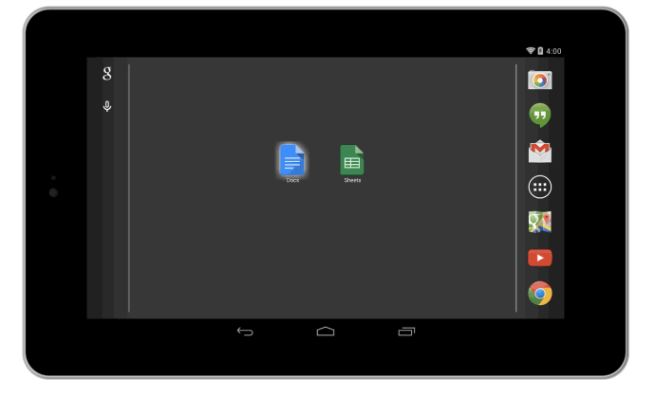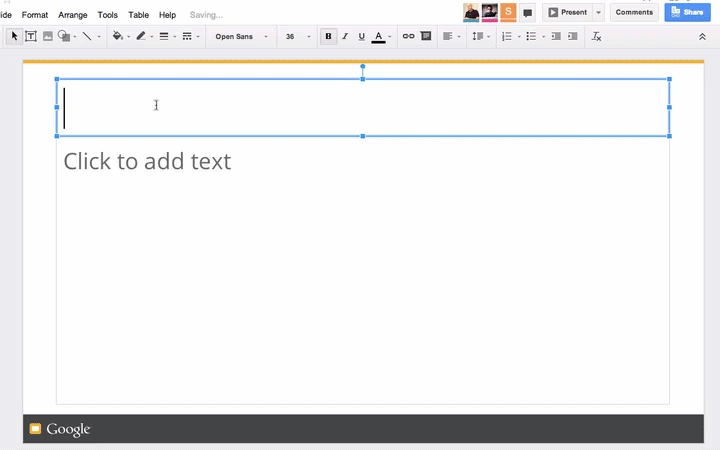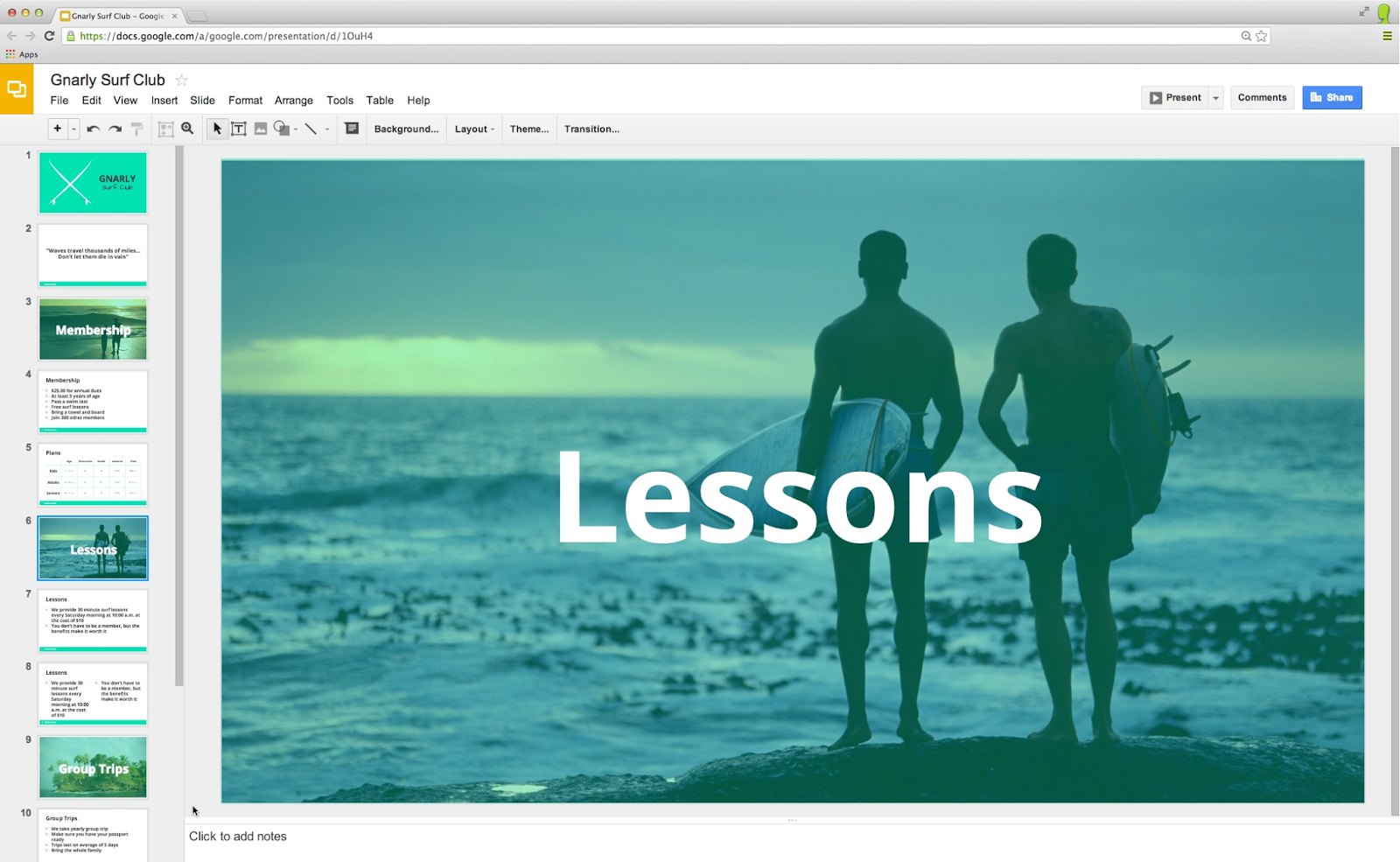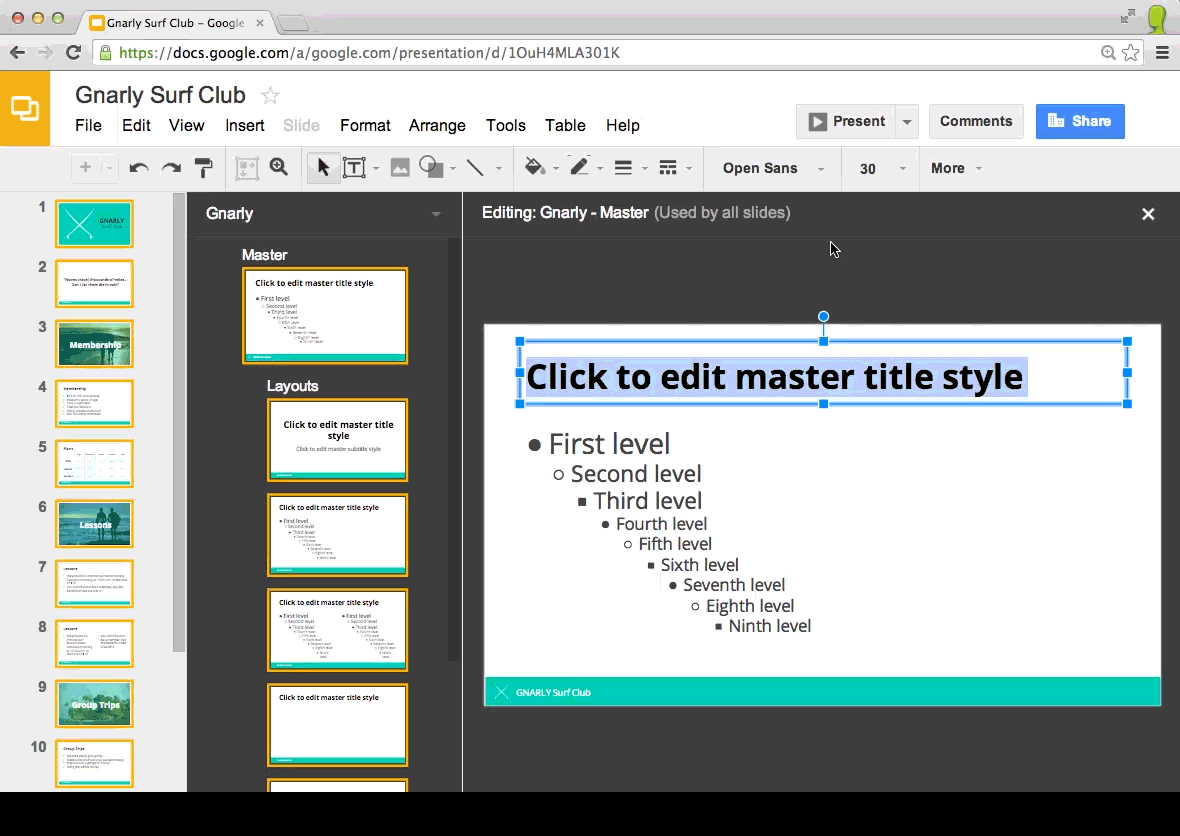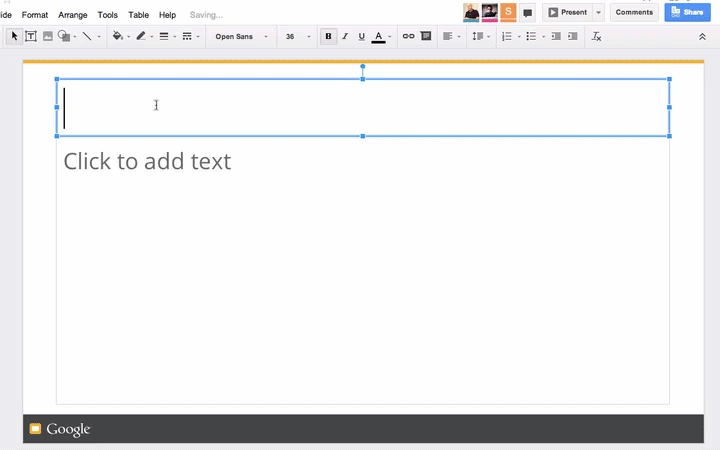
Google is making a few improvements to its Slides presentation tool in Google Drive today. The company announced a few new features for the web app including real-time text cursors and some user requested tweaks for the recently rolled out editable themes feature.
As you can see in the gif above, much like in Google Docs, you’ll now see contributors’ cursors with names in real-time as they type.
Google is also adding the ability to reuse a theme, add objects to themes and layouts, and update text styles in placeholders:
Reuse custom themes in new presentations
There may come a time when you want to reuse a theme that you worked hard to create, and now you can—just select “From another presentation…” in the theme chooser.
Add objects to themes and layouts
While editing a slide, you can now right click on any object and add it to a theme or a specific layout so that the next time you want to use it, it will already be part of the slide template.
Update text styles in placeholders
Let’s say you’re editing a body placeholder, and you change the font of your text (or other style properties, such as bold, color, etc.). You can now easily apply this formatting across slides that use the same layout by right clicking on the placeholder and selecting “Update in theme.”