
The Galaxy S24 series might not have a lot of change going for it on the physical front, but that’s where the newest iteration of One UI 6 lives. In the latest version of Samsung’s One UI 6.1, users are able to set custom wallpapers for their Galaxy phone alarm.
One UI 6.1 has brought some interesting new features to the Galaxy series. A lot of change has to do with the AI features we saw introduced with the Galaxy S24 lineup. Features like Live Tranlsate during phone calls, Generative Edit for photos, and Generative Wallpapers all come with One UI 6.1.
Additionally, the newest OS from Samsung based on Android brings custom wallpapers to the alarm screen on Galaxy phones (via SamMobile). Users have long been able to customize the alarm sound itself as sort of a “pick your poison” option. Now, though, you’re also able to change what you see when your alarm goes off. For example, you can set the wallpaper to a photo of your adorable dog to remind you of the good in your life at such a rough time.
How to set a custom alarm background for your Galaxy phone
The process is extremely simple. As long as you are running One UI 6.1 or a later version – currently found on the Galaxy S24 series – you can set a custom alarm wallpaper. Here’s how:
- Open the Clock app on your Galaxy phone.
- Choose an alarm or set a new one.
- Scroll to the bottom and find Alarm background. Hit the image.
- Tap Background at the top.
- Choose between photos or pre-set images.
- Hit Done.
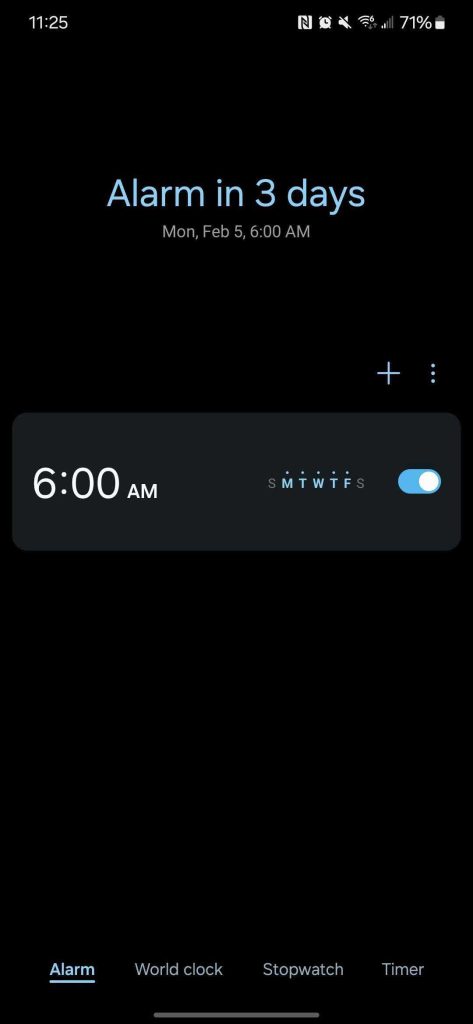
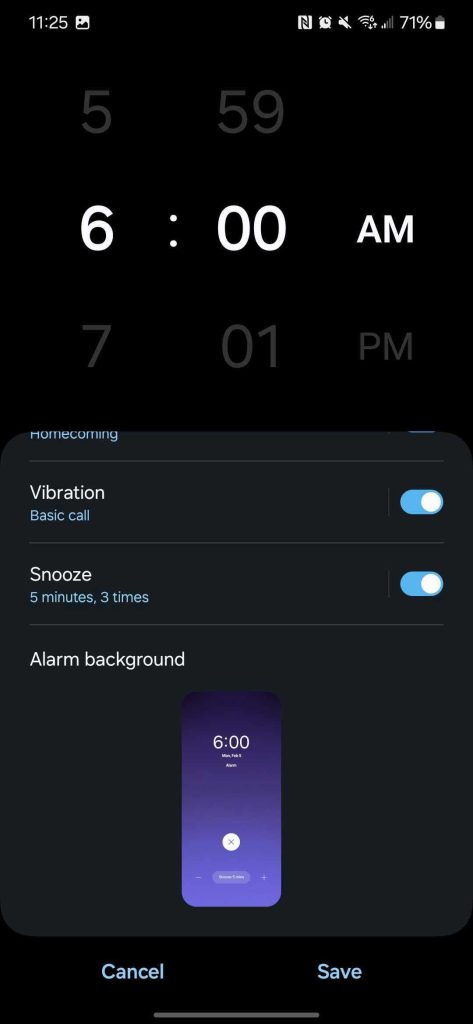
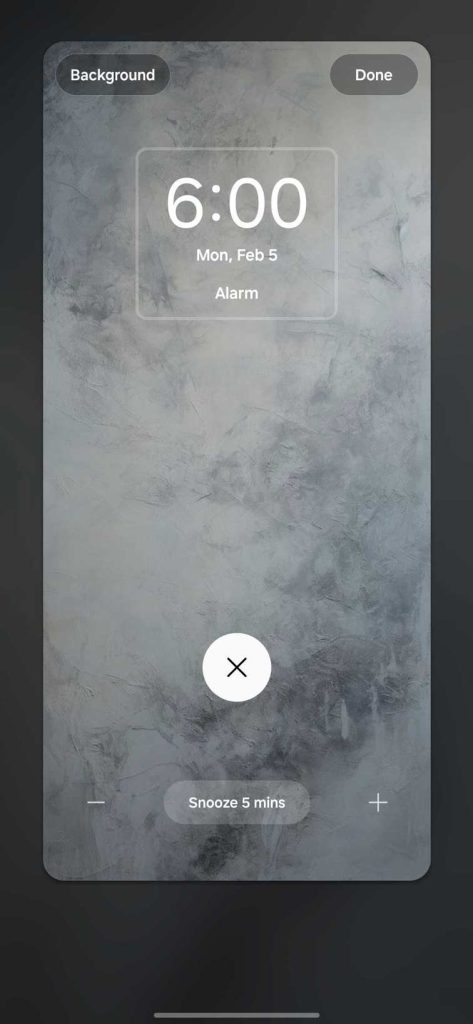
Note: You can also hit the three-dot menu icon from the main alarm page in the clock app. From there, go to settings and you can adjust a custom wallpaper for all alarms as a baseline image.
If the custom alarm wallpaper feature isn’t yet available on your Galaxy device, it will likely make its way to you in the coming months or even weeks. We’ve compiled a list of devices that Samsung has confirmed will see One UI 6.1, starting with the Galaxy S23 series.
FTC: We use income earning auto affiliate links. More.
Comments