
Video Boost on the Pixel 8 Pro promises better quality for your recordings thanks to processing up in the cloud. Here’s how to turn on the feature and how to switch between recordings.
Rolling out slowly to Pixel 8 Pro this week, Video Boost records a second “RAW-ish” file, as Google describes it, which captures additional data and is offloaded to Google Photos for processing once you’ve backed it up to the cloud. As such, you are required to be signed into a Google account, and you’ll need storage space for the video file as well. Once the video is backed up, the local file on your device is deleted.
To turn on Video Boost, you’ll need to open the Pixel Camera app. The feature is, for now, exclusive to Pixel 8 Pro. Once in the app, switch to video mode and tap on the Settings icon in the lower left corner. From there, the second option from the top will be “Video Boost,” which you can toggle on or off.
But, importantly, Video Boost won’t stay turned on.
The feature has to be turned on for every single new recording you make, assuming the camera app was closed in between recordings (even if you only locked the phone).
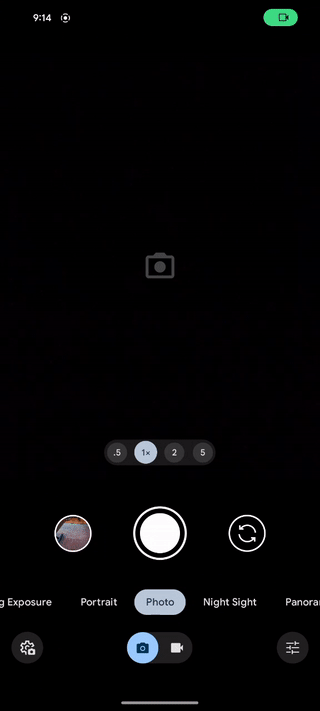
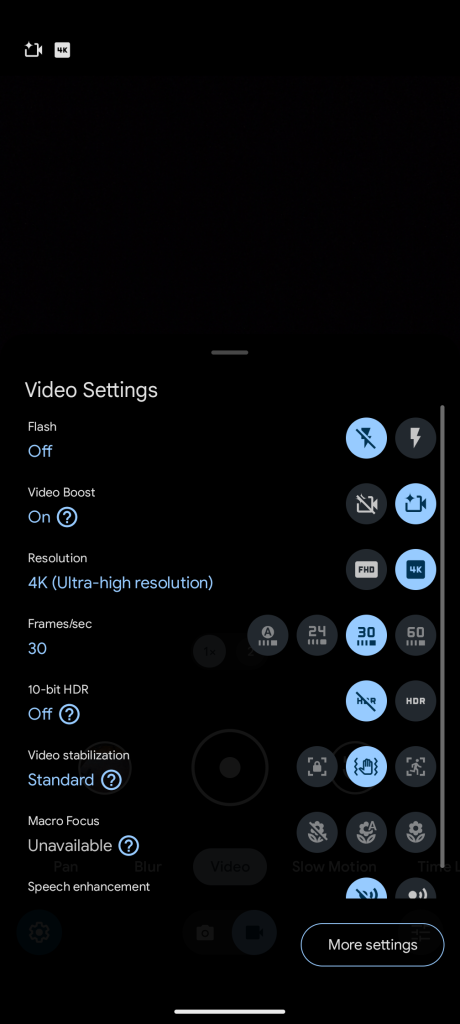
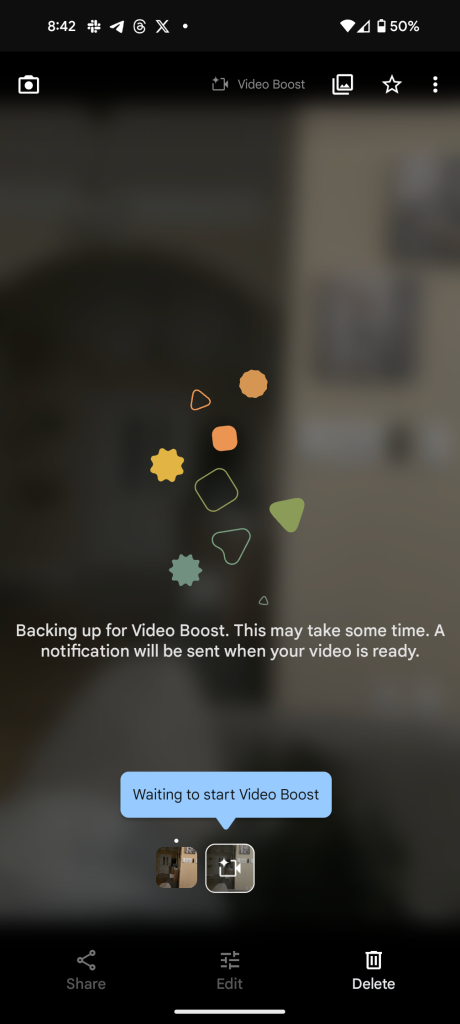
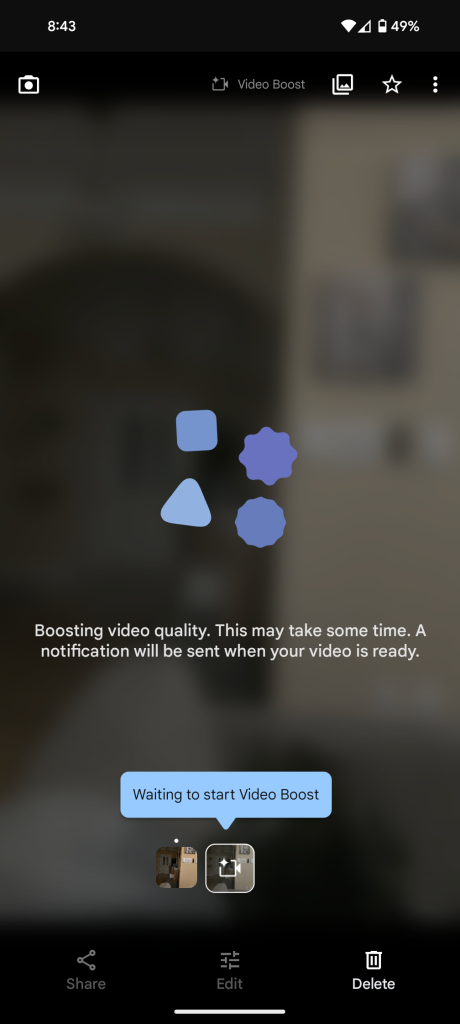
Late last week, Google offered details on how the whole process works and some of its limitations, including that it has a 10-minute limit.
Video Boost is still rolling out in limited capacity to Pixel 8 Pro owners. Notably, when you first get the feature, a pop-up will appear when you go to shoot a video clip, but the feature has to be manually enabled for every video.
More on Google Pixel:
- Google Pixel 8’s AI wallpapers appear to be coming to Samsung Galaxy in One UI 6.1
- December Feature Drop: Night Sight timelapse, Pixel Watch Unlock, more
- Google rolling out Gemini Nano to Pixel 8 Pro with Android AICore
FTC: We use income earning auto affiliate links. More.

Comments