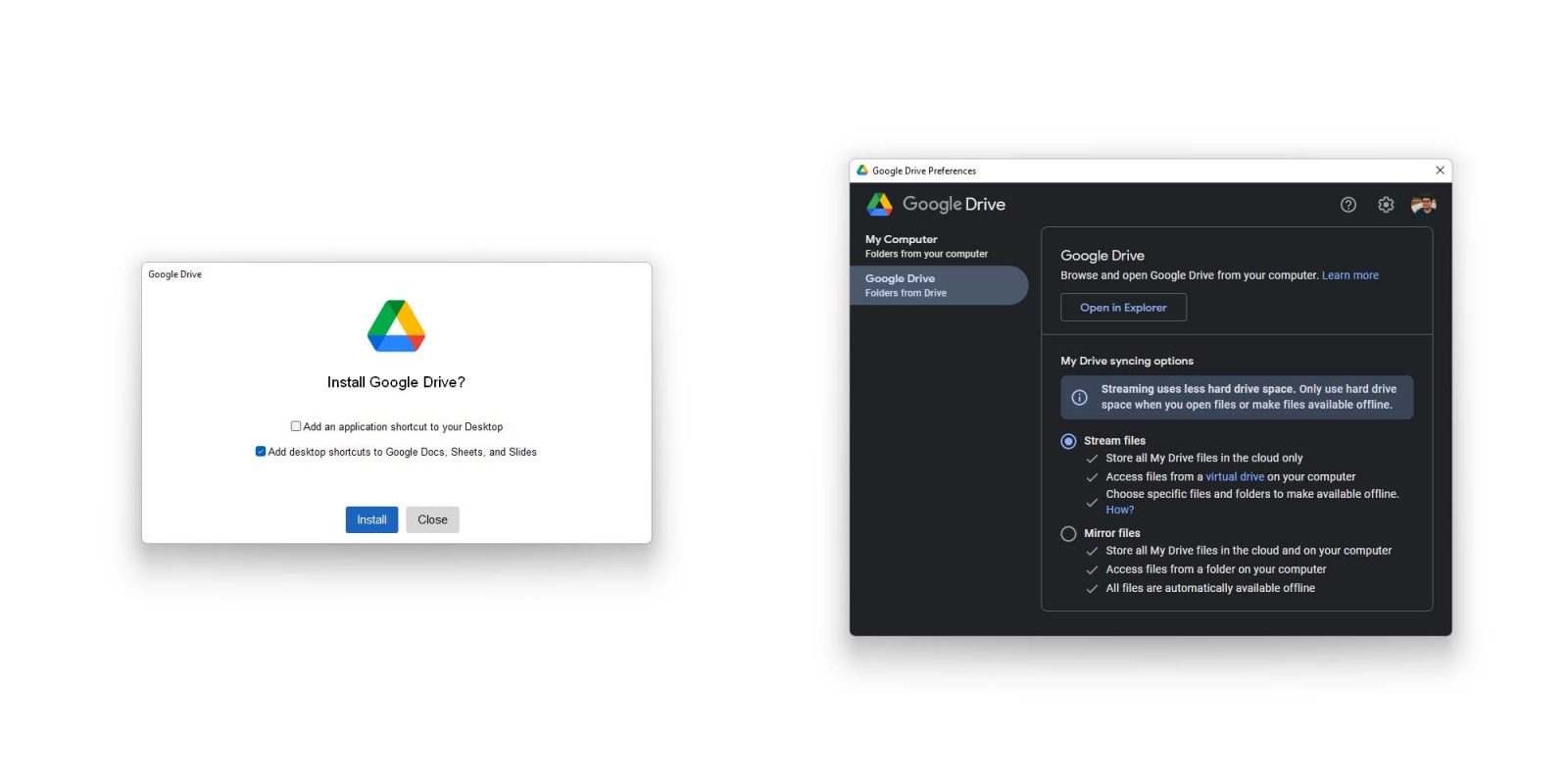
In November, a bug with Google Drive’s desktop app left many users with missing files, and Google is now detailing how to recover those files now that the issue has been fixed.
In an update to a support page article, Google says that the missing files issue in the Drive desktop app has been fixed. Users should update the app, with versions 84 through 84.0.4.0 being affected by the problem.
As for the missing files, Google also has instructions on how to recover them.
On a support page, Google explains two main methods for recovering files, either through a backup from the Drive for desktop app or via a command line interface, the second being an advanced method. The short version of how both of these work is by restoring cached versions of the files that were lost.
For the first method, Google says you’ll need to download the latest version (85.0.13.0) of the Drive for desktop app from its website. From there, users should click on the Settings button while holding Shift on the keyboard. “Recover from backups” will then appear, at which point users can search for and recover their backed-up files.
The command line interface for this recovery, Google says, is for those who “have a backup of the Drive for desktop account directory in another location or would like to restore files to a specific location.”
If files do not appear, Google recommends using Windows Backup or macOS Time Machine to go back to a point when cached files were still available.
Google’s full instructions are available here.
More on Google Drive:
- How to use Google Drive for desktop app to backup files and photos
- Google Drive rolling out new default ‘Home’ page on the web
- Google Drive on Android gets two-page view for PDFs
FTC: We use income earning auto affiliate links. More.

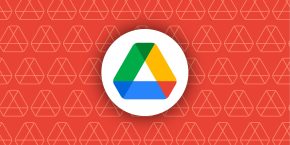

Comments