
Collapsible headings in Google Docs make not only writing a little easier but digesting and understanding documents less difficult as well. Creating a heading that collapses is basically effortless, and shouldn’t add anything to your Google Docs workload.
What are collapsible headings?
Years ago, Google Docs maintained its focus on becoming a word-processing tool that could handle a multitude of different types of projects. Generally, those projects were limited by the technology we had available at the time and stuck to common formulas. Now, those formulas have changed and Docs is flexible enough to take on more complex and widely-shared projects.
One enabling feature is collapsible headings, which are just headings with content that can be retracted and hidden with the click of a button. While the concept isn’t new and limited to Google Workspace, it fits right into the cloud-based program.
Collapsible headings mean that a large amount of content can be written, taking up several pages worth of a Docs file, and have little consequence because it can simply be shrunk up and hidden under a dropdown arrow. For users who like to keep things easy to digest, collapsible headings work to minimize document noise and guide focus on subjects rather than filler, making finding details and specific information much easier.
The other benefit is an easier-to-digest document for those reading your work. Other users have access to collapsible headings and can expand or condense content based on their reading needs.
How to create collapsible headings
In a new update to Google Docs, collapsible headings were made available with no added effort needed. After creating a heading, Docs will automatically insert a dropdown arrow next to it when hovering.
- In Docs, choose your format – Heading 1, Heading 2, or Heading 3.
- Add content below it with the Normal text formatting.
- Once finished, hover over your heading and click the dropdown arrow.
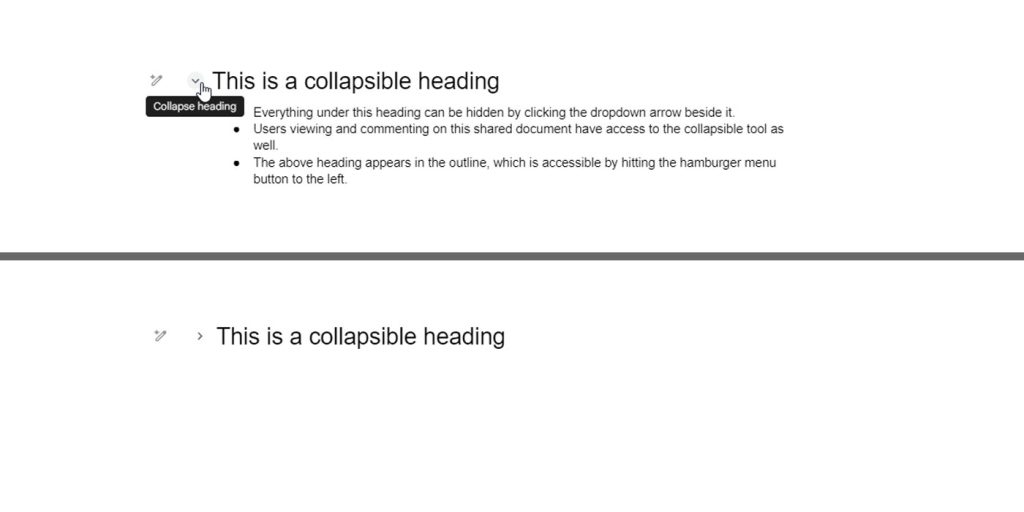
You should see all of the content under your heading recede into it and out of view. What you’ve written under the heading in Google Docs hasn’t been deleted, rather, it has collapsed until you bring it back by repeating the process.
As far as we’re aware, there is no way currently to turn off collapsible headings. If you don’t like them you can ignore the collapse arrow with ease.
In all, the new approach from Docs is a welcome one and should make collaborating and creating documents for a multitude of niche projects much easier.
More on Google Workspace:
- Entry Google Workspace tiers now include code-free ‘AppSheet’ app creator
- Google working on ‘Genesis’ AI tool for journalists that writes news
- Google Meet starts testing image generation for unique backgrounds
FTC: We use income earning auto affiliate links. More.

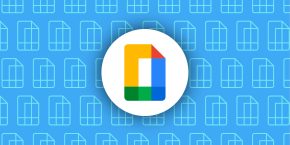
Comments