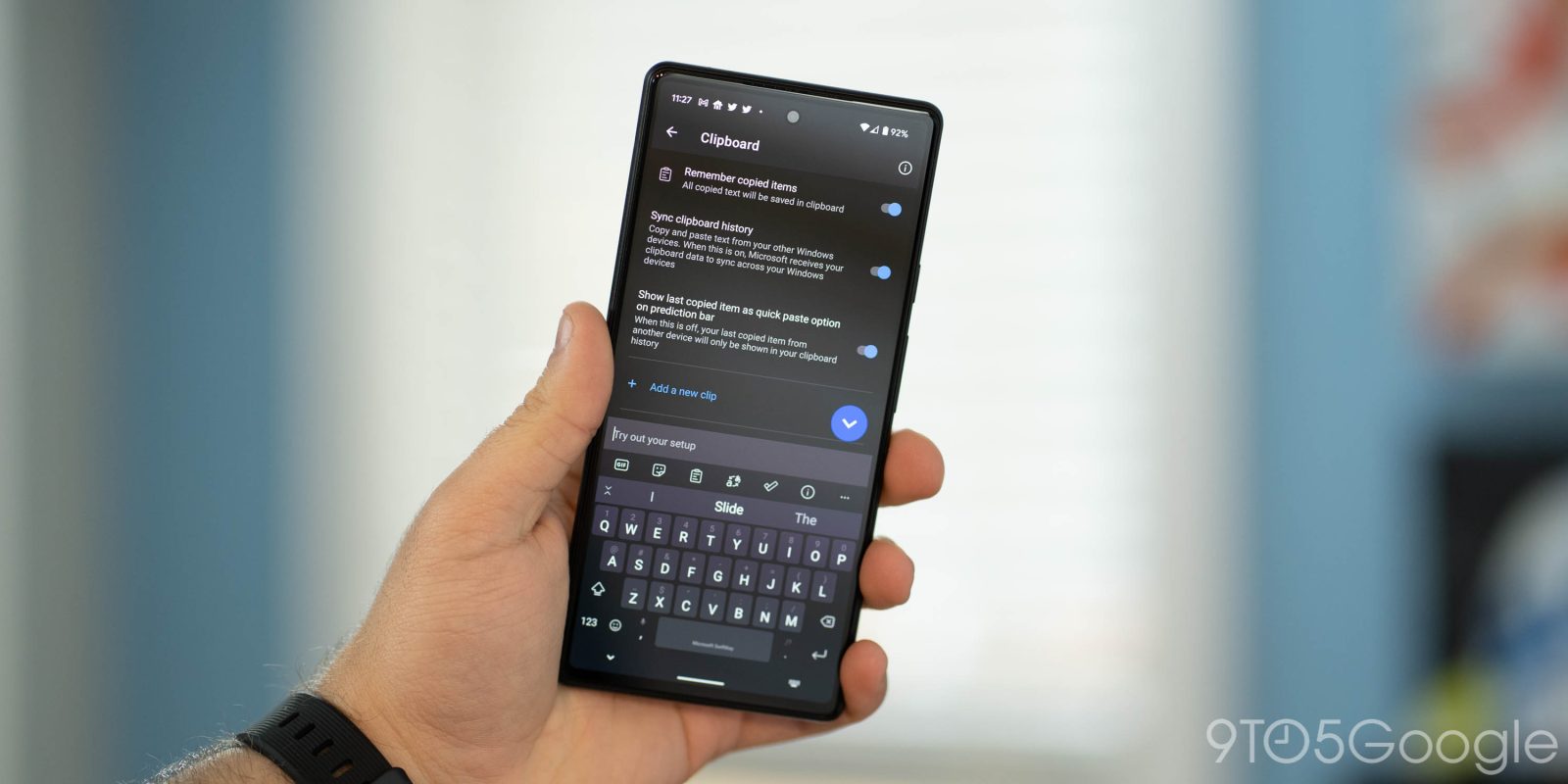
The ability to share your copy/paste clipboard between your phone and computer is a neat trick, but one that’s not always been very easy on Android devices. In its latest update, Microsoft has just granted the ability to sync your clipboard across Windows and Android, thanks to SwiftKey.
Available now (via MSPowerUser) through the Play Store, Microsoft SwiftKey has the ability to sync your clipboard across devices in both directions – from Windows PC to Android phone and vice versa. The feature was previously available in beta.
The useful feature doesn’t require any special tricks, either, just a few toggles and the use of SwiftKey as your primary keyboard on Android. To get started, you’ll need to download SwiftKey v7.9.0.5 from the Play Store and sign in with a Microsoft account, ideally the same one already on your Windows PC.
From there, you’ll want to dive into SwiftKey Settings > Rich Input > Clipboard and toggle on “Sync Clipboard History.” In my case, SwiftKey asked me to sign in a second time at this point. On your Windows 10/11 PC, go to Settings > System > Clipboard and look for “Sync across devices.” You may then be asked for a two-factor code to verify your identity.


Microsoft notes on a support page that clipboard items should sync immediately between Android and Windows, but they will be deleted after one hour. Sync also only retains one clipboard item at a time.
If all goes well, this should do the trick. In my case, I was getting a random error preventing sync that I couldn’t figure out a quick fix for. So, perhaps, this might need a bit more time in the oven.
More on Android:
- The full Google Play Store is already up and running on Windows 11 [Video]
- ‘Microsoft SwiftKey’ rebrand arrives on Android w/ latest keyboard update
- Android 12L initial hands-on: Early emulator experience [Video]
FTC: We use income earning auto affiliate links. More.
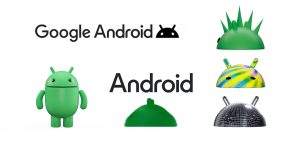


Comments