
Google’s Wear OS is constantly battling poor performance, but some users have noticed that turning off one simple feature helps many watches. Here’s how to turn off auto-brightness on Wear OS.
How to turn off auto-brightness on a Wear OS smartwatch
- Access Settings
- Go to ‘Adjust Brightness’
- Select a Brightness level
– Access Wear OS Settings
To get started, we’ll need to access the Settings menu of your Wear OS smartwatch. To do that, swipe down from the watchface and you’ll be greeted with a quick settings menu. At the top of that menu, there should be a shortcut to go to the Settings menu.
Alternatively, the Settings menu can be accessed through the app icon in the app drawer by pressing on the main button of your watch.
– Find ‘Adjust Brightness’
Once you’re in the Settings menu, we’ll need to locate the brightness settings specifically. To do that, first scroll down and tap on the section titled Display. Within the Display section, the second option will be titled Adjust Brightness.
– Select a new Brightness Level
At this point, we’ll need to select a new brightness level for your watch. For most hardware, setting the brightness to level 3 should be sufficient for most scenarios without taxing your battery too much. Remember, once auto-brightness is turned off on Wear OS, the display won’t dim when you enter a dark room or get brighter when you’re out in direct sunlight.
To that end, swiping down the quick settings and tapping the brightness icon (see below) opens a quick interface for changing your brightness level, even if you’ve turned off auto-brightness on Wear OS.
More on Wear OS:
- Wear OS performance seems to get better when you turn off auto-brightness
- Google Nest kills smartwatch apps for Wear OS and Apple Watch
- Hands-on: TicWatch Pro 4G is the best performing Wear OS watch you can actually afford
FTC: We use income earning auto affiliate links. More.
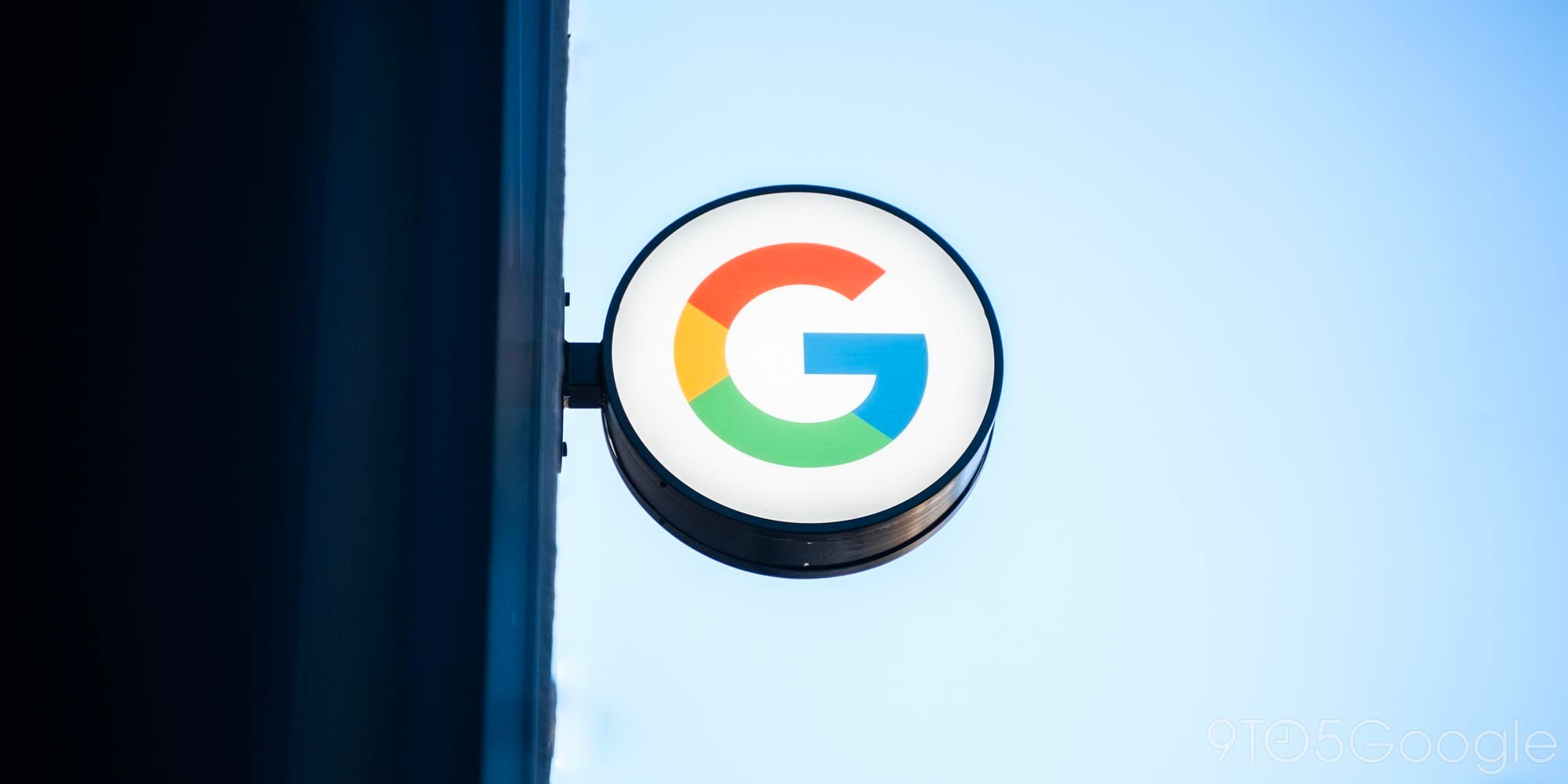



Comments