
While every Android OEM adds different features and modifications to the mobile operating system, there are always two for sure ways to capture screenshots. The first is using the physical power and volume buttons, and the other is with Google Assistant. Here’s how to use either to capture anything on your display…
How to take a screenshot with the physical buttons |
- Locate the content you wish to capture
- Press and hold down the power and volume down buttons at the same time for one to two seconds
- Let go when you see the screen flash. Your screenshot will show momentarily on the display
- The screenshot will be stored within the device’s gallery application. You can also quickly share, edit, or delete your latest screenshot from the notification bar
How to take a screenshot with the Google Assistant |
- Locate the content you wish to capture
- Long press on the home button or say “Ok, Google” to launch Google Assistant
- Say “Take a screenshot” and the Assistant will capture whatever is on your display
- You will then be able to immediately share your screenshot
Check out 9to5Google on YouTube for more news:
FTC: We use income earning auto affiliate links. More.
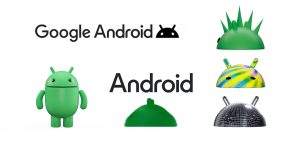



Comments