
Spotify is debuting a new feature for playlists this week — the ability to set custom cover images from your Android or iOS smartphone using the official mobile app.
Regardless of whether or not you have a Spotify Premium subscription, you can now create playlists on the app and upload custom cover art for that playlist directly from your phone. Previously, this functionality was only available from the Spotify app on Windows and Mac, so this expansion is appreciated as it makes the process a whole lot easier.
Starting today, Spotify users everywhere will be able to upload custom covers and descriptions to their homemade playlists—using their phones. Until recently, this highly requested feature has been available only on desktop. Now, all Spotify users (both Free and Premium) can upload unique cover images from their Android or iOS devices.
To apply a custom image to your Spotify playlist, simply open the custom playlist of your choice, tap the overflow (three dots) menu and look for “Edit Playlist.” From there, you’ll see a “Change Image” button underneath the playlist’s auto-generated thumbnail. Then, you can pick any image on your device, whether that’s downloaded from an external location or shot directly on your Android or iOS smartphone.
Spotify has a full, detailed guide on how this all works here. The functionality is now available for all Android and iOS users.
More on Spotify:
- You can now log in to Spotify with your Google account
- Spotify for Android is working on local music playback
- Spotify on Windows/Mac desktop finally lets you initiate a Chromecast session
FTC: We use income earning auto affiliate links. More.
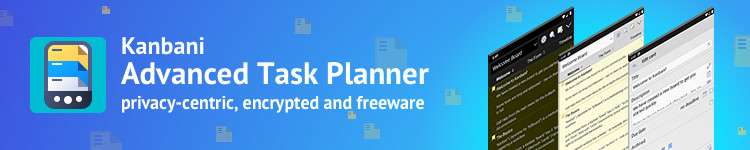


Comments