
Last May at I/O 2019, Google announced a replacement for Android Auto’s current phone screen experience. Google Assistant Driving Mode is now here as an early preview inside Google Maps.
This “driving-friendly Assistant interface” is coming first to the US on devices set to English. An Android 9.0+ phone in portrait orientation with 4GB+ of RAM is required. There are several ways to set up Driving Mode once it’s live on your device:
To get started with driving mode, begin navigating to a destination with Google Maps and tap on the pop up to get started. Or, head to Assistant settings on your Android phone or say “Hey Google, open Assistant settings.” Then select “Getting around,” choose “Driving mode” and turn it on.
After that, telling Assistant to “launch Driving Mode” will open an App Launcher grid with large tiles for key actions and apps. That can be accessed at any time from a button in the bottom-right corner. On the other side is a microphone icon for voice input to send/receive calls and text messages. When users are on another screen and navigation is active, they can tap the center Maps icon to quickly return.

If you’re driving and get an incoming call, a bottom pop-up shows the person’s avatar and name. You can tap to answer/decline or say yes/no after Assistant finishes reading aloud the notification. Accepting will dock call controls and a time elapsed count as directions continue to appear up top.
Incoming messages will be read out to you, while new ones — regardless of app — will also be triaged in one place for quick review. Another key action is selecting and playing audio from YouTube Music, Spotify, or Google Podcasts in an optimized, large-screen UI. Voice commands available today include:
- Make a call: Say “Make a call” or “Call [contact].”
- Answer a call: Assistant will say “Call from [contact], do you want to pick it up?”
- Send a message: “Send a message to [contact]” or “Send a message.”
- Get your messages: “Read my messages.”
- Listen to music: “Play [artist],” or “Play [genre].”
The goal of Driving Mode remains to let users perform key actions “without ever leaving the navigation screen, so you can minimize distractions on the road.” However, the UI has changed. Last year, there was a Snapshot-esque feed that showed places you might want to visit account to your Calendar and recent places. That might still be in the works as “more features [are] coming soon,” with Google rolling out this long-awaited capability in phases from today onwards in the US.
For now, Assistant Driving Mode solely resides in Google Maps.
FTC: We use income earning auto affiliate links. More.

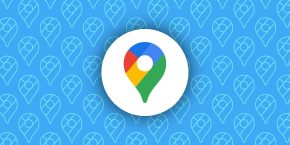
Comments