
Having a digital assistant on your phone can be handy, but whether it’s a concern of privacy or just something you don’t want to use, you can always turn them off. Here’s how to turn off Google Assistant on Android phones, Chromebooks, and even smart speakers.
How to turn off Google Assistant on Android
Assistant is built into every single Android phone and it’s just a simple swipe or tap away. The benefits of having Google a tap away are pretty much countless, but if for whatever reason you don’t want Google Assistant on your phone, it’s easy enough to turn it off.
- Open Assistant settings
- Select your device
- Turn off Google Assistant
First, you’ll need to open your Google Assistant settings. There are several ways to do this, but here’s one that will work on any Android phone. Open the Assistant Updates feed. This can be accessed through the button on the left side of the microphone when you trigger Assistant. From there, tap your profile icon and swipe to the Assistant tab.
On this page, pictured above, you’ll see a list of every Google Assistant compatible device linked to your Google account. There, click on “Phone.” Here, you’ll see a toggle at the top of the screen which, when flipped, will turn off and disable Google Assistant on your device.
How to disable Google Assistant on a Chromebook
In the past couple of years, Google has started rolling out Assistant widely to Chromebooks new and old. Just like on a phone, this can prove very handy. However, if you don’t want to use the Assistant for whatever reason, Google makes it pretty easy to disable it.
On your Chromebook, open the Settings app. Then, look down the sidebar and find “Search and Assistant.” Clicking that should also reveal a section for Assistant. Under that menu, you’ll be able to hit a single toggle to turn off Assistant completely on the device.

How to turn off Assistant on a speaker
Want to turn off Assistant on a smart speaker? You can! Doesn’t that defeat the whole purpose? Less than you’d think. Google Assistant speakers can be used for more than just “Hey Google” commands. They can also be used for Chromecast or even just as a Bluetooth speaker.

Disabling Google Assistant on a smart speaker, though, isn’t really a toggle. There are two ways to do it. First, you can simply flip the mute switch on the speaker. On a Google Home Mini, it’s located near the charging port. This technically won’t cut off Assistant completely, but it won’t be able to hear your commands.
The other option is to simply leave your speaker disconnected from the internet. You don’t need to have that internet connection to use the Bluetooth speaker functionality, only for all of the smart features. If you happened to get a Home/Nest Mini through one of the many promos that offered one, this is a good way to get some use out of it without the Assistant.
FTC: We use income earning auto affiliate links. More.
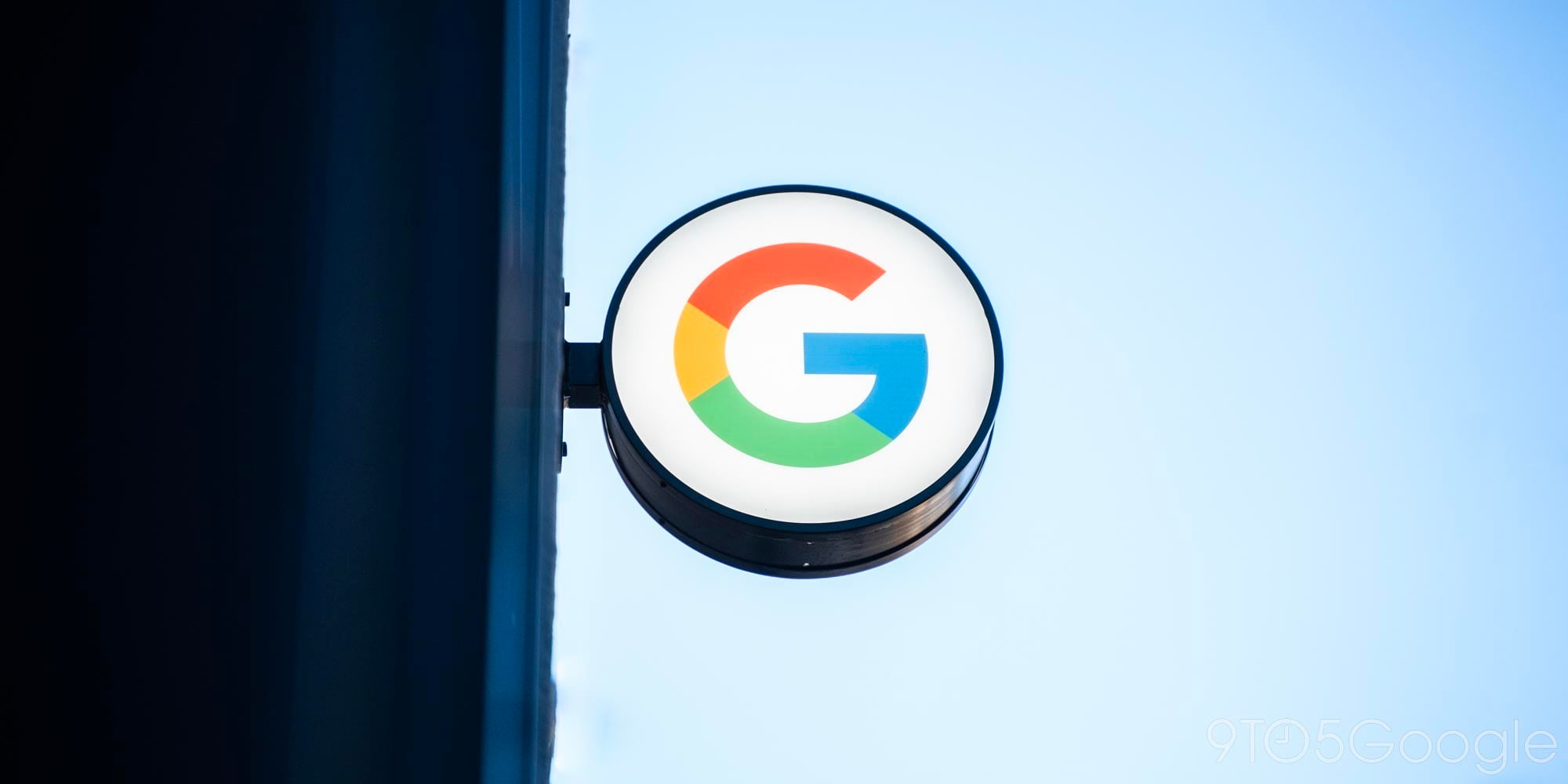
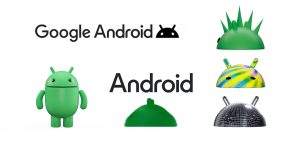


Comments