
Our smartphones deliver hundreds of notifications and often many phone calls on a daily basis, but always having an audible ringer can sometimes be inappropriate. If you’ve got a Samsung Galaxy S20, you’ve of course got access to a vibrate setting, and here’s how you can adjust the strength of it.
As a quick aside, let’s talk about the vibration motors on Samsung’s latest phones. Haptics are often overlooked on smartphones, but they’re pretty good on the S20! Every S20 has fairly tight haptics with precise vibrations. It’s not quite at the quality of an iPhone or Pixel, but it’s getting there. The Galaxy S20 Ultra, though, has a particularly strong motor which can be a bit overbearing for some at its default setting.
How to adjust vibration strength on Galaxy S20
- Open Settings
- Find Vibration settings
- Adjust each type of vibration to your desired strength
Whether you have a Galaxy S20, S20+, or S20 Ultra, the option to adjust the strength of the vibrate setting will be in the same location. Go to Settings, then find Sounds and vibration, and then scroll down to Vibration intensity.
On that screen, pictured below, you’ll have options to adjust the strength of the vibrate setting with three different settings.
The first is for when a call is coming in, actively ringing your device. Personally, I prefer to keep that setting high since I don’t get a lot of calls, but when I do, they’re fairly important. Below that, you can adjust the notification vibration strength. This is the option that will ring the most, so you’ll want to really tune it to the spot you want. Finally, you can adjust the strength of touch interaction vibrations, something you can probably keep fairly low.
More Galaxy S20 tips:
- How to take a screenshot on Samsung Galaxy S20
- How to turn on dark mode on the Samsung Galaxy S20
- How to turn on battery percentage on the Galaxy S20
FTC: We use income earning auto affiliate links. More.
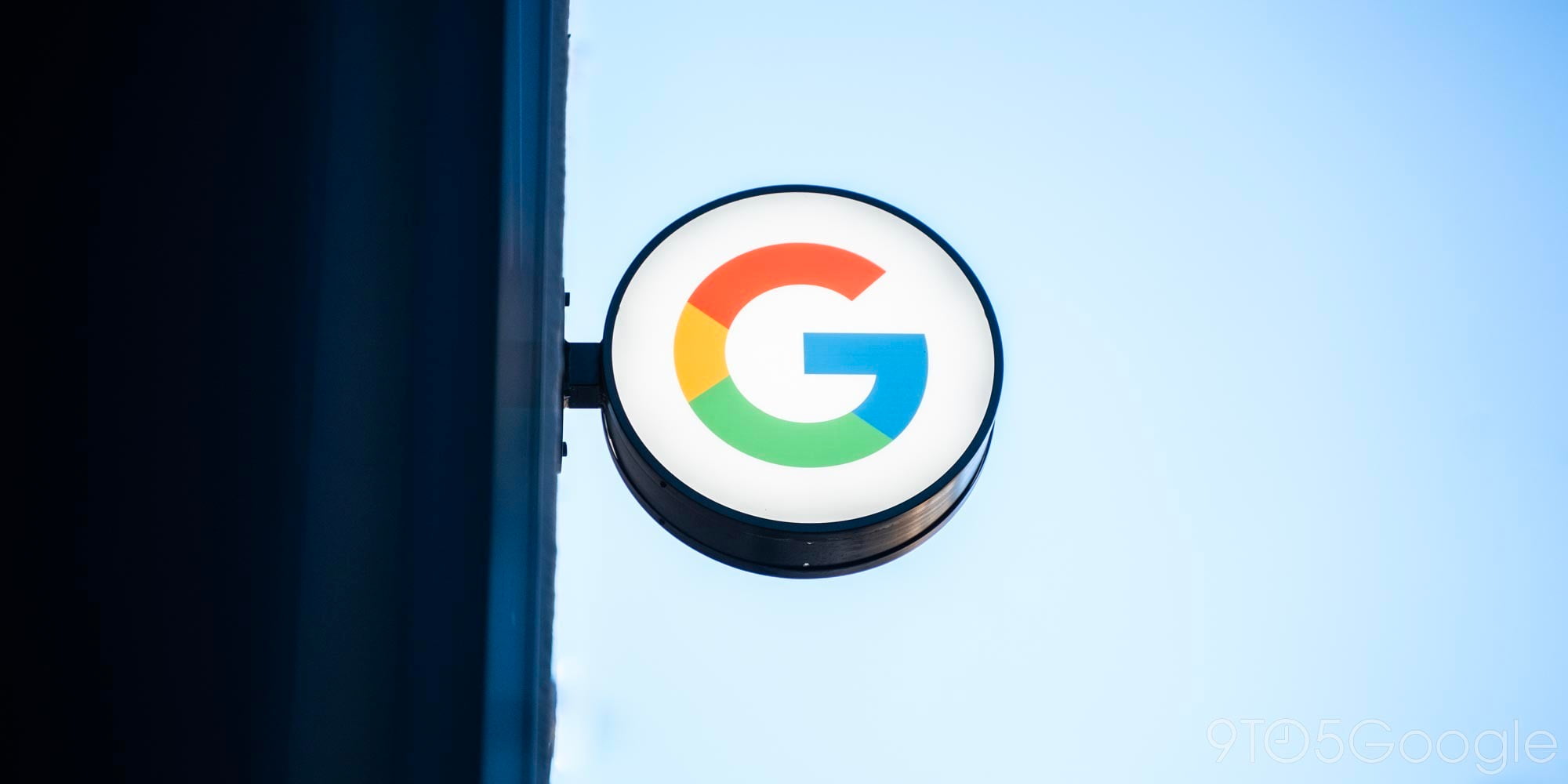



Comments