
Samsung packed all of its Galaxy S20 models with pretty huge batteries, but they don’t have crazy endurance, unfortunately. If you want to keep better track of the endurance on the Galaxy S20, S20+, or S20 Ultra, here’s how to turn on the battery percentage in the status bar.
Samsung Galaxy S20: How to turn on battery percentage in status bar
By default, Samsung only shows an icon to show how much battery you have left before you need a top-off. To get that number by default, you’ve got to dig through a bunch of menus just to get a number and your usage stats. Luckily, you can easily turn the battery percentage in the status bar with a simple toggle.
By heading into the Settings menu on the Galaxy S20, you can tweak a lot of how your phone works. In this case, though, we’re going to head to the Notifications section. From there, tap Status Bar. On this menu, there’s a simple toggle at the bottom of the list which, when flipped on, will display the battery percentage on the Galaxy S20’s status bar.
In the interest of making checking battery statistics a little easier to access, here’s another neat trick. If you go to the Play Store and download a free app called “Quick Settings,” you can add a shortcut to the battery menu to your quick settings — something I’m shocked Samsung doesn’t offer itself.
After you download the app, tap the side menu at the bottom of the screen, tap “Utilities,” and then “Battery.” After you’ve enabled the tile, open the quick settings on your S20, tap the three-dot menu at the top-right, select “Button order,” and drag the battery icon to a location you want. Once it’s been added, this shortcut will open the battery usage chart when you tap it.
More Galaxy S20 tips:
- How to turn off your Samsung Galaxy S20
- How to take a screenshot on Samsung Galaxy S20
- How to disable Bixby on the Samsung Galaxy S20
FTC: We use income earning auto affiliate links. More.
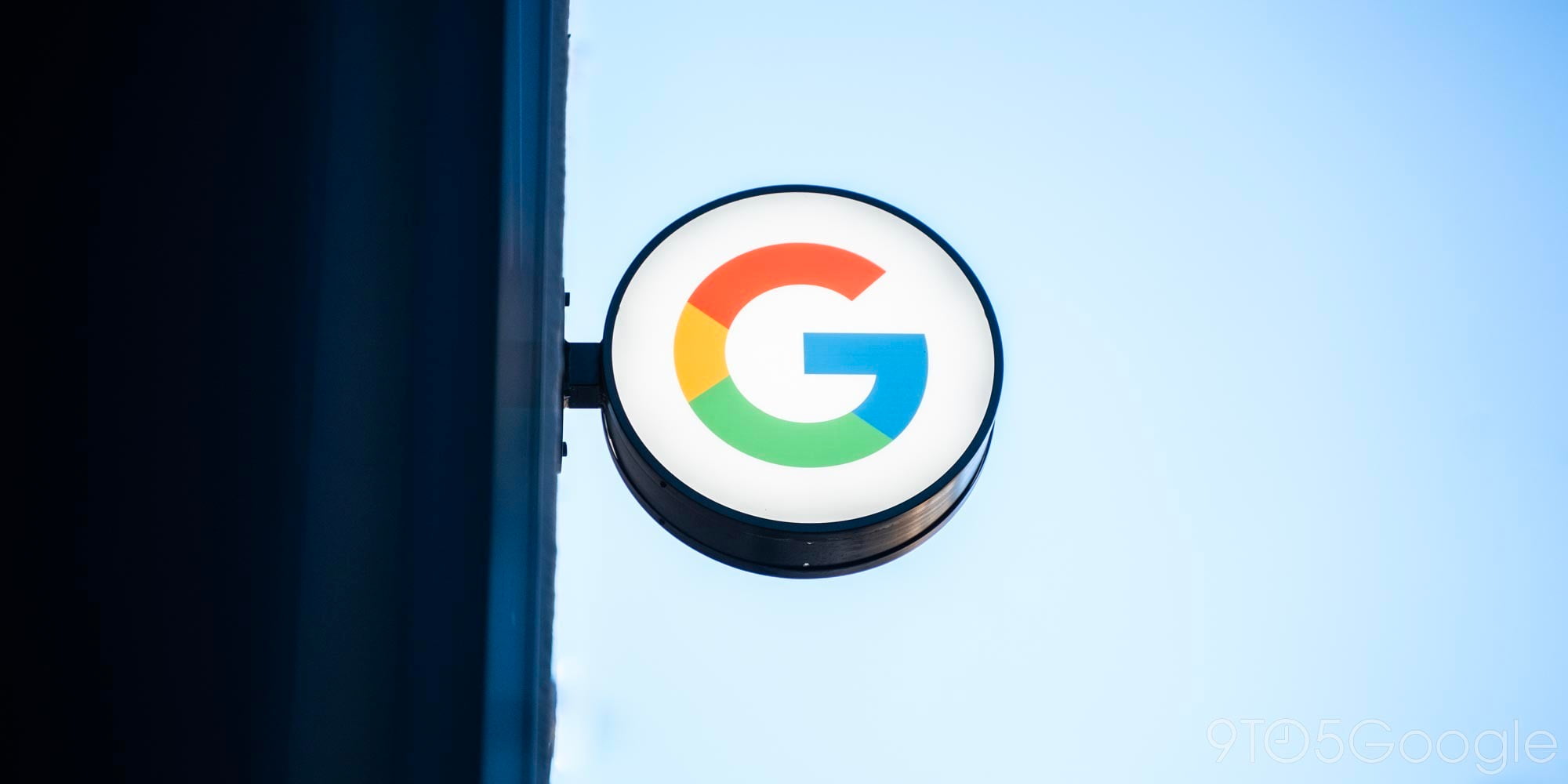



Comments