
One feature we spotted and even briefly enabled in Android 10’s beta releases is a new “Cards and Passes” feature for the power menu. This Google Pay shortcut in the power menu, though, never debuted in the final release, but now a Pixel owner has unexpectedly gotten it early.
We’re not sure exactly what’s going on behind-the-scenes here, but a Google Pixel owner on Reddit reported that unprompted, this feature is now live for his device. Previously, enabling this functionality required some ADB commands and root, but this user says it showed up on his own and he didn’t mess with any settings.
Backing that up, a couple of Android Police tipsters found that the new interface is also live on their Pixels.
Whatever the case, the feature works just like we previously reported. Holding down the power button reveals a list of your cards in Google Pay — at least those set up for in-store use — and shows the “Hold to reader” prompt so you can make an NFC payment.
The purpose of this feature is to make it easier to switch between cards on your Pay account and perhaps access the barcode-based loyalty cards too, though we’ve not seen that part in action yet. There’s a new option in the “Gestures” section of Pixel’s settings for “Show Cards and Passes” which enables this feature, but it’s not live for the vast majority of users.
When will this roll out fully? Right now, we don’t know. There’s evidence it will be available widely in Android 11, but I’m betting Pixel owners will see this feature go live in a “Feature Drop” at some point in the next couple of months. If you ask me, the fact it’s showing up on some devices now supports that idea.
More on Google Pixel:
- Google Pay could live in power menu w/ ‘Cards & Passes’
- Android 11 DP1: ‘Columbus’ gives Pixels double-tap gesture for Assistant and more
- What Android 11 features are you most excited for so far? [Poll]
FTC: We use income earning auto affiliate links. More.
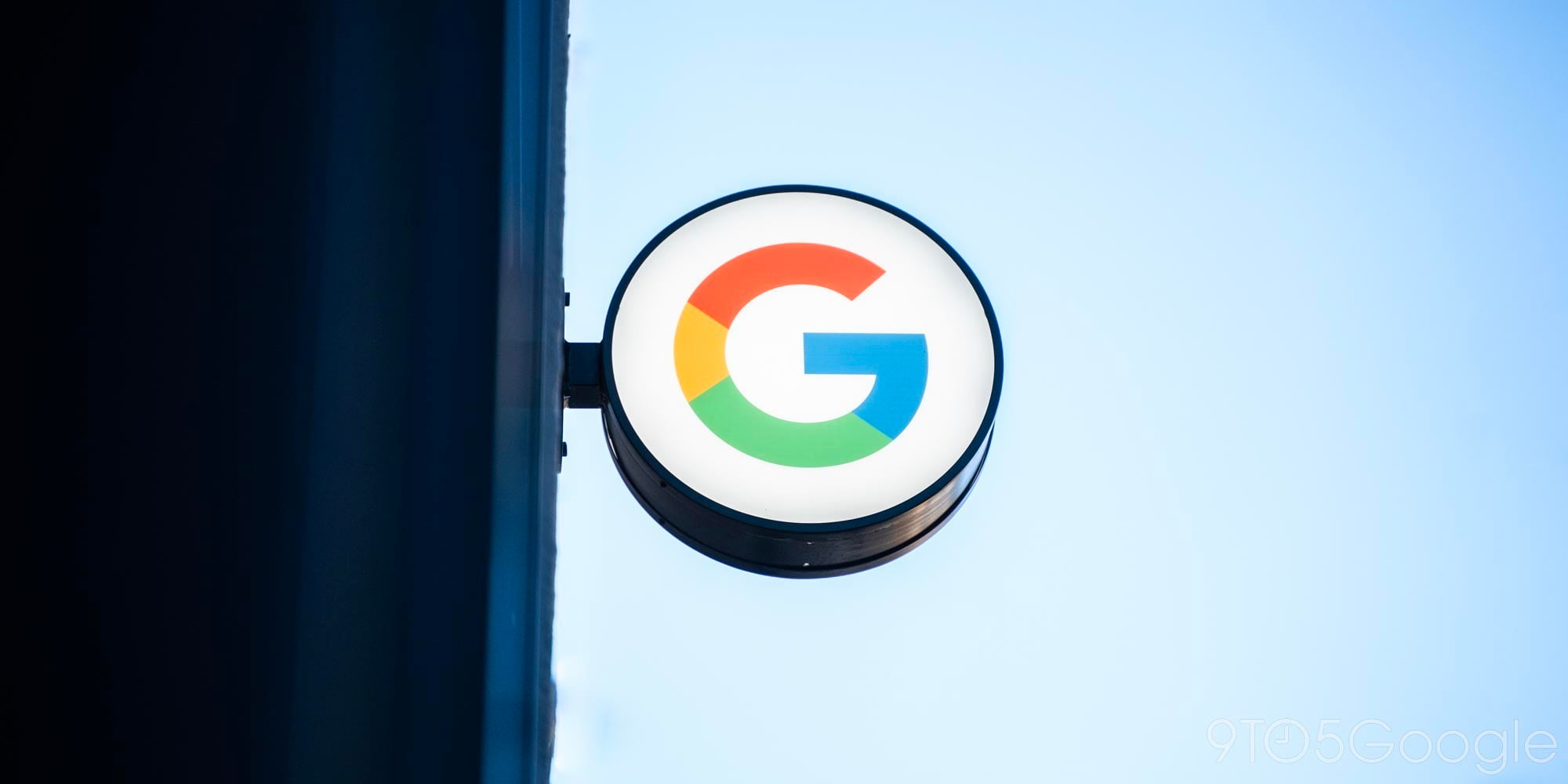
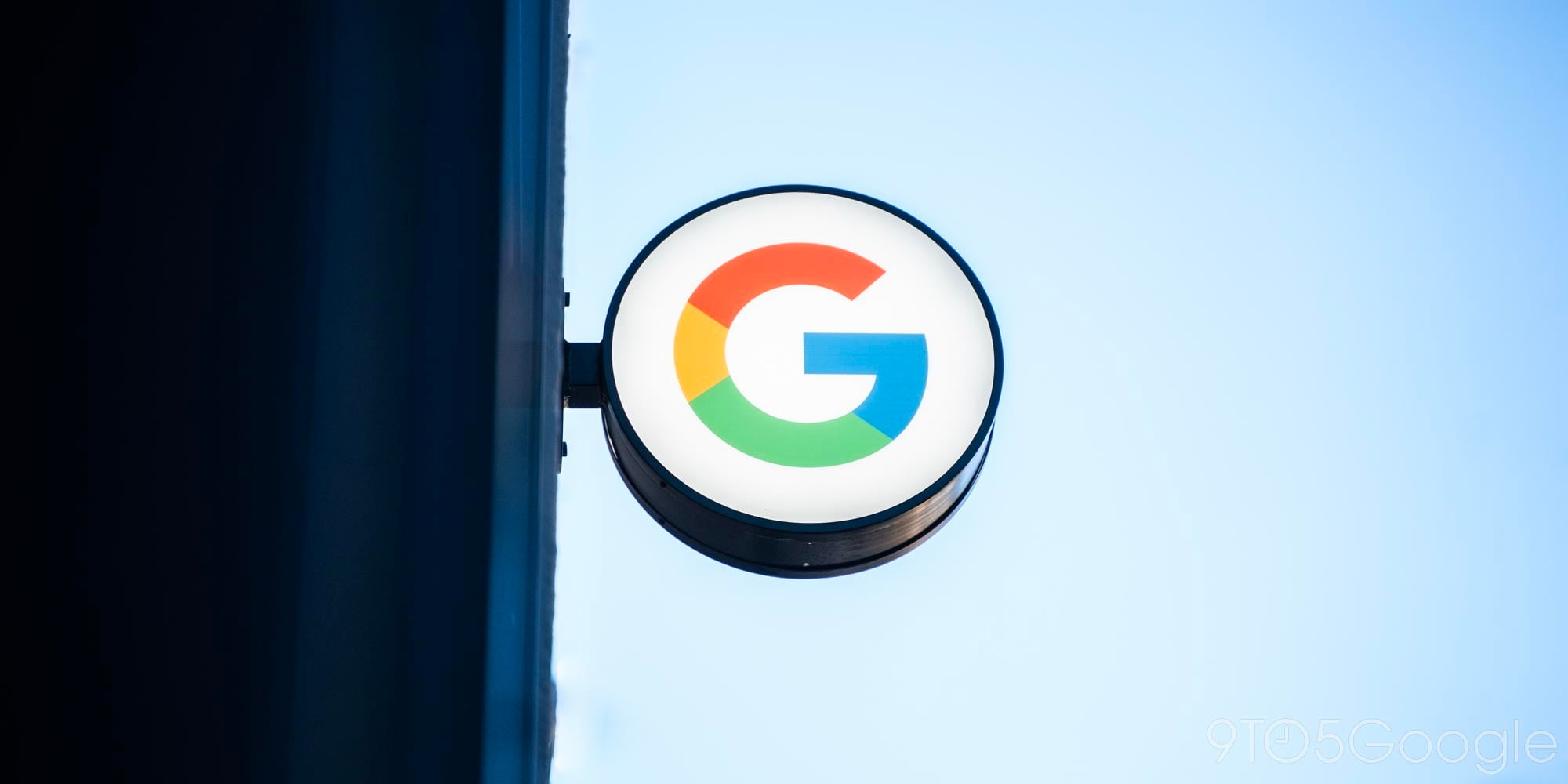
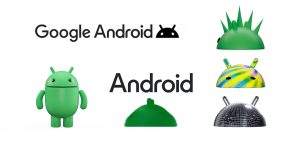

Comments