
In this Android Basics guide, we’re going to show you how to transfer your data from your iPhone to your shiny new Android phone.
Transferring your data from iPhone to Android was previously a tricky prospect, and one in which you needed to follow a number of steps to ensure that no data was lost.
The process is much easier than ever, thanks to some neat new tools and even tighter integration with Google Services over on the iOS side of the fence.
If you want to transfer from an older iPhone to a newer Android phone, there are even OEM-specific tools from the likes of OnePlus and Samsung that streamline the process even further. In those instances, you will use OnePlus Switch and Samsung SmartSwitch, which even allows for the transfer of SMS messages.
Google makes it simple by utilizing Google Drive. This is the easiest and more straightforward process as it is quick, simple and keeps all of your core data in one easy-to-manage place. You can alternatively back up all of your data individually within each corresponding Google app should you wish — i.e. Google Photos, Gmail.
How to prepare your iPhone for a transfer to Android

- Download Google Drive from the App Store
- Sign in to your Google Drive account
- Backup your content by going to Menu > Settings > Backup
- Choose what you would like to back up > Calendars, Contacts, Photos & videos
- Now select “Start Backup”
It’s worth noting that this process may take several hours depending on just how much data you are backing up and how fast your Wi-Fi connection may be. We advise plugging your device into a charger to ensure it does not deplete while this process is ongoing.
Note: Turning off iMessage will ensure that no more issues are encountered with SMS messages when transferring to your new Android phone.
How to restore your data on your new Android phone
- Power on your Android phone
- Sign in to your Google account
- All of your data will now be found within Contacts, Calendar and Google Photos.
It’s amazing how simple the entire data transfer process from iPhone to Android has become. It’s now far easier to switch than it ever has been before, and if you are ingrained into Google services, you’ll love the tighter integration with those when using your Android phone.
More Android Basics:
- How to connect a PS4 or Xbox One controller to your Android phone [Video]
- Which phones work with Google Stadia?
- Chromebooks vs Laptops: Which is best for you?
FTC: We use income earning auto affiliate links. More.

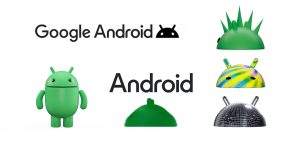


Comments