
One of the best new features of Google’s Pixel 4 and Pixel 4 XL is the 90 Hz refresh rate on the display. However, that refresh rate isn’t active all of the time to save on battery life and also prevent some color issues, too. However, you can force the Pixel 4’s display to have a 90 Hz refresh rate at all times — here’s how to do it.
For those unaware, a higher refresh rate on your smartphone’s display will speed up animations and results in a simply more smooth experience overall. It’s a great addition to any device, and something we’re glad Google has implemented on its Pixel 4 series.
However, there are some limitations to the Pixel 4’s 90 Hz display. When displaying certain types of content or even below a certain brightness threshold, the Pixel 4 will drop down to 60 Hz.
How to force 90 Hz at all times on Pixel 4 display
- Enable Developer Options
- Toggle “Force 90 Hz refresh rate”
Note: It’s important to note that enabling the 90 Hz refresh rate on the Pixel 4 display will drastically decrease your battery life. For that reason, we’d recommend that you don’t enable this if you know you won’t be around a charger.
How to enable Developer Options on Pixel 4
The first step to forcing the higher refresh rate is to enable the developer options on your device. In Android, this feature is hidden by default, but it’s pretty easy to bring it back to the forefront.
To do that, head to Settings and scroll down to About phone. On this screen, scroll down to the bottom of the page and tap rapidly on the Build number. After tapping several times in succession, the device will ask you to enter your device PIN to enable developer options.
How to toggle ‘Force 90 Hz refresh rate’
After you’ve enabled the developer options, we can toggle on the higher refresh rate. To do that, first go to Settings and find System at the bottom of the page. A drop-down will be located here titled Advanced. From there, Developer options should be visible.
To toggle on the 90 Hz refresh rate for the Pixel 4’s display at all times, there are two ways to find the setting. The first is to scroll down the page and locate the toggle titled Force 90 Hz refresh rate. The toggle is located underneath the Debugging section roughly one-third of the way down the list. Another option is to search for that title using the Settings search option at the top of the display.
Once you’ve located the toggle, flip it on to force the higher refresh rate at all times. Heading back to this same section will revert back to Google’s default settings.
More on Pixel 4:
- Google Pixel 4 drops from 90Hz refresh rate when you lower the brightness
- Some Pixel 4 orders in the UK are arriving in cereal boxes w/ Google marshmallows
- Google Pixel 4 supports fast wireless charging on third-party chargers
FTC: We use income earning auto affiliate links. More.
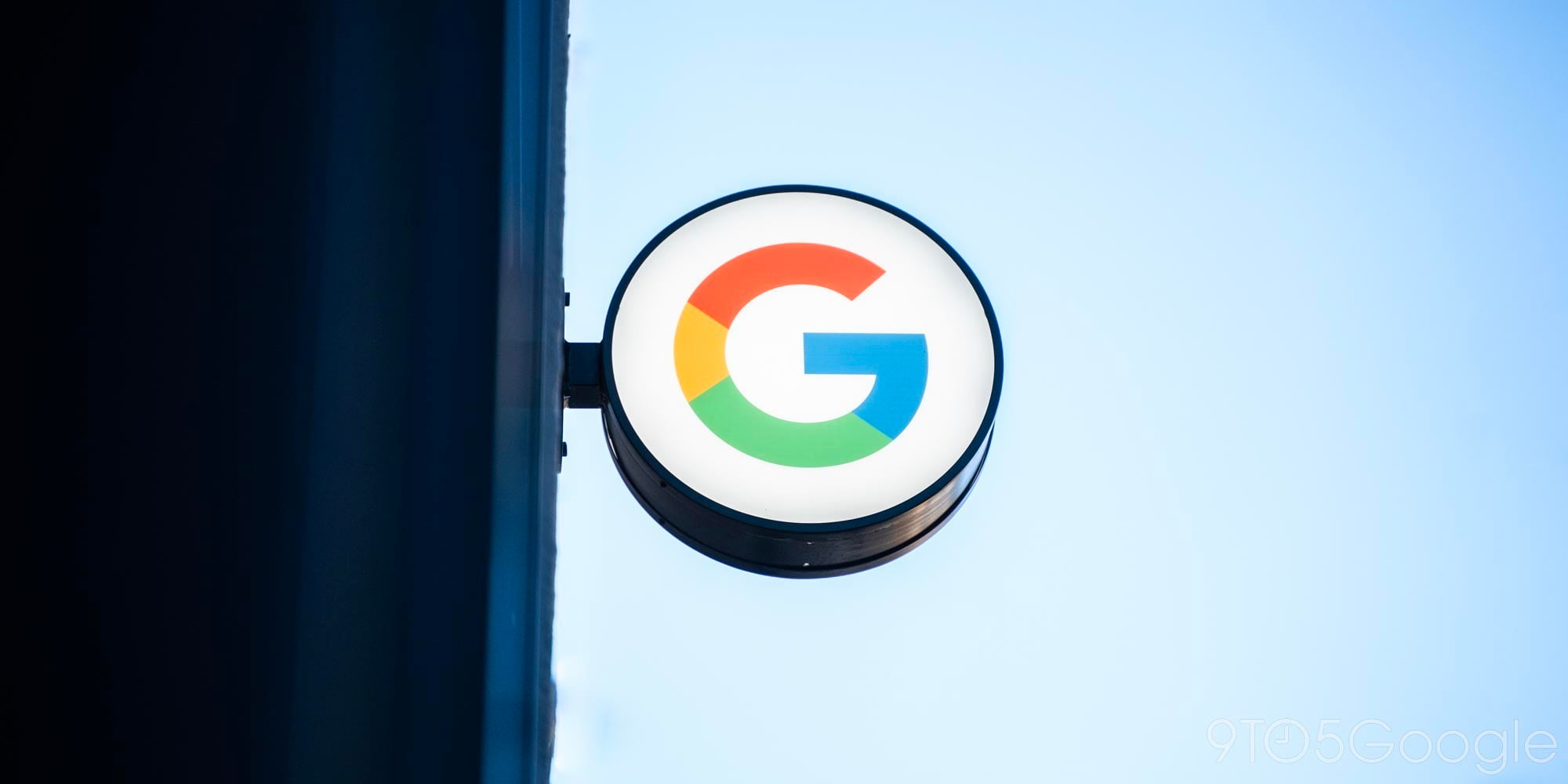


Comments