
YouTube TV recently starting rolling out a new feature that plays content as soon as you open the app on your TV. If you prefer the old way, here’s how to turn off autoplay on YouTube TV.
The autoplay feature for YouTube TV is enabled by default when it hits your device. The intention is to have YouTube TV work a little bit more like traditional cable by having some sort of content playing as soon as it’s opened. For some users, this will be a great experience, but for others, it can be understandably annoying.
To turn off autoplay on YouTube TV, you’ll need to access the Settings menu for the app. On Android TV, Roku, Apple TV, and other platforms, this menu is accessed through the profile picture on the right-hand side of the interface. After you’ve clicked that, scroll down to Settings. Once in the Settings menu, a new option should be available titled Autoplay on start. Under that option, there’s a simple toggle to turn off autoplay on YouTube TV.
Obviously, this new autoplay feature only appears on TV apps. The Android and iOS apps won’t automatically start playing when opened.
More on YouTube TV:
- YouTube TV rolling out a new autoplay feature and updated guide interface
- Report: PBS coming to YouTube TV in November, local stations worried about cost
- YouTube TV gets progressive fast-forward, bigger thumbnails, UI refresh, more
- YouTube TV adding PBS and PBS Kids later this year
- Here are some YouTube TV alternatives that won’t cost you $50/month
FTC: We use income earning auto affiliate links. More.
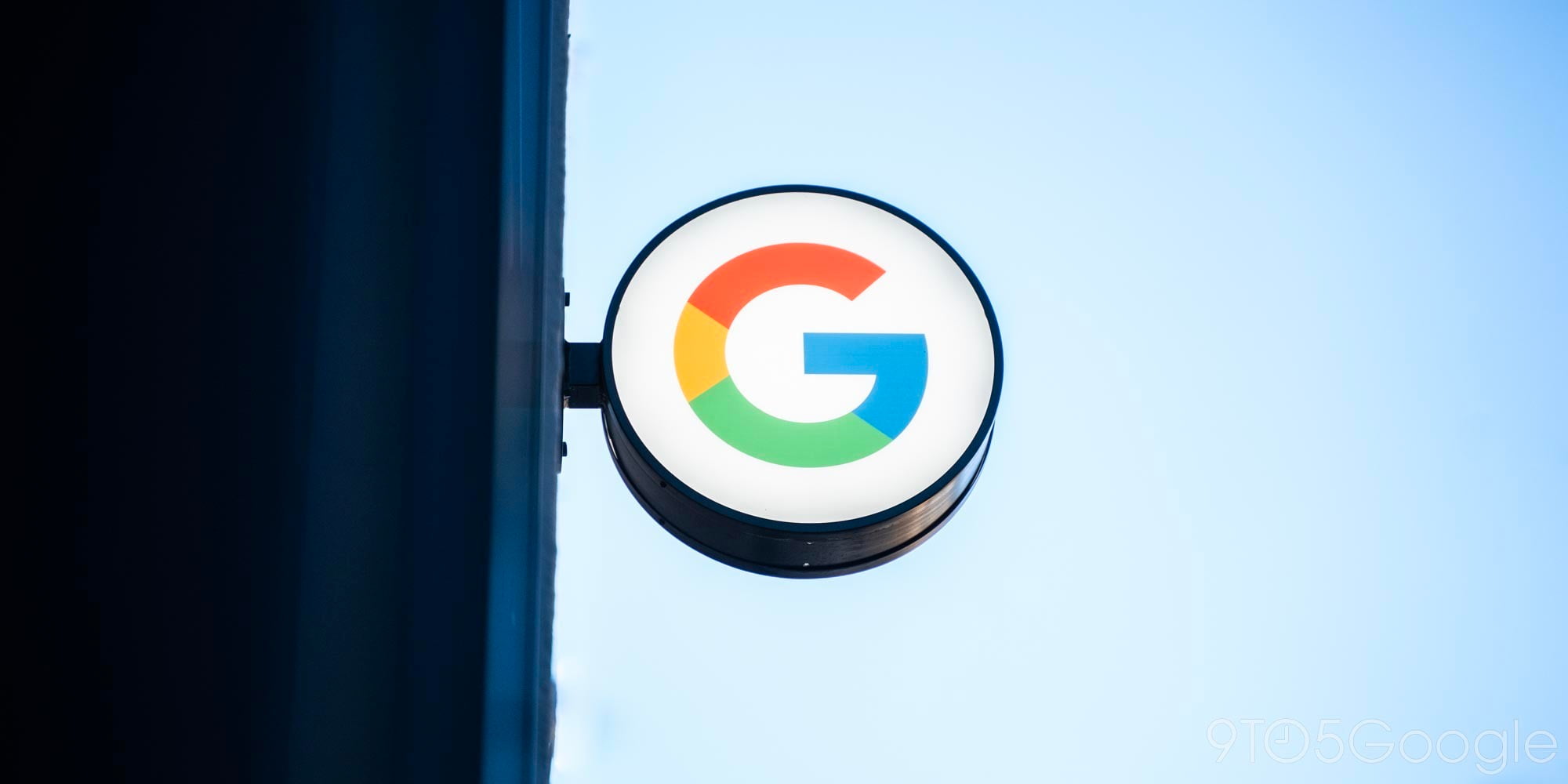



Comments