
Just a couple days after launching the long-awaited feature for its iOS app, Slack is officially testing out a built-in dark mode on Android. Here’s how to enable dark mode on Slack for Android.
Dark mode is one of the most commonly requested features for any application, and we’re glad to see that Slack is taking that request seriously by testing out the feature in its latest beta update. Like many other dark modes, especially from Google, this isn’t a true black theme. Rather, Slack has opted for a dark grey color which, personally, I actually prefer. It’s easy on the eyes, but be warned that it doesn’t always mesh well with the colors of your Slack room.
Update: The dark mode is now available in stable builds.
As you’d probably expect, the dark theme does hit most portions of the app. You’ll find it in your chats and also in any headers, settings menus, or pop-ups. The only thing it doesn’t affect is the color palette of the Slack room.
Notably, dark mode on Slack for Android doesn’t respect any system settings. Whereas many of Google’s apps will automatically apply a dark theme if a couple of settings within Android Pie are enabled, Slack requires users to dig into the app’s individual settings to activate the feature. Hopefully, this will change by the time Android’s dark mode arrives in Q.
Abner and I reflecting on the flop that was ‘Inhumans’
How to enable Slack for Android dark mode
Once you’ve joined the beta program via the Play Store, Slack makes it pretty easy to swap over to the dark color palette.
- Access Slack Settings
- Toggle on Dark Mode and restart
1. Access Slack Settings
The first thing you’ll need to do (for now) to access the Slack dark mode on Android is update to the latest beta. You can join that via the Play Store. Once updated, though, you can simply tap the overflow menu at the top of the screen to access the Settings menu.
2. Toggle on Dark Mode and restart
Once you’re within Slack’s settings, activating dark mode comes down to scrolling down to find the Dark Mode toggle. Simply tap on that and Restart the Slack app. This is done automatically when you tap “Continue.” Once the theme is applied, it’ll stick around until you turn off that toggle.
More on Slack:
- Slack for Android picks up support for Google Smart Lock in beta, enables easier sign-in
- Slack for Android and iOS ditches purple icon for white in latest update
FTC: We use income earning auto affiliate links. More.
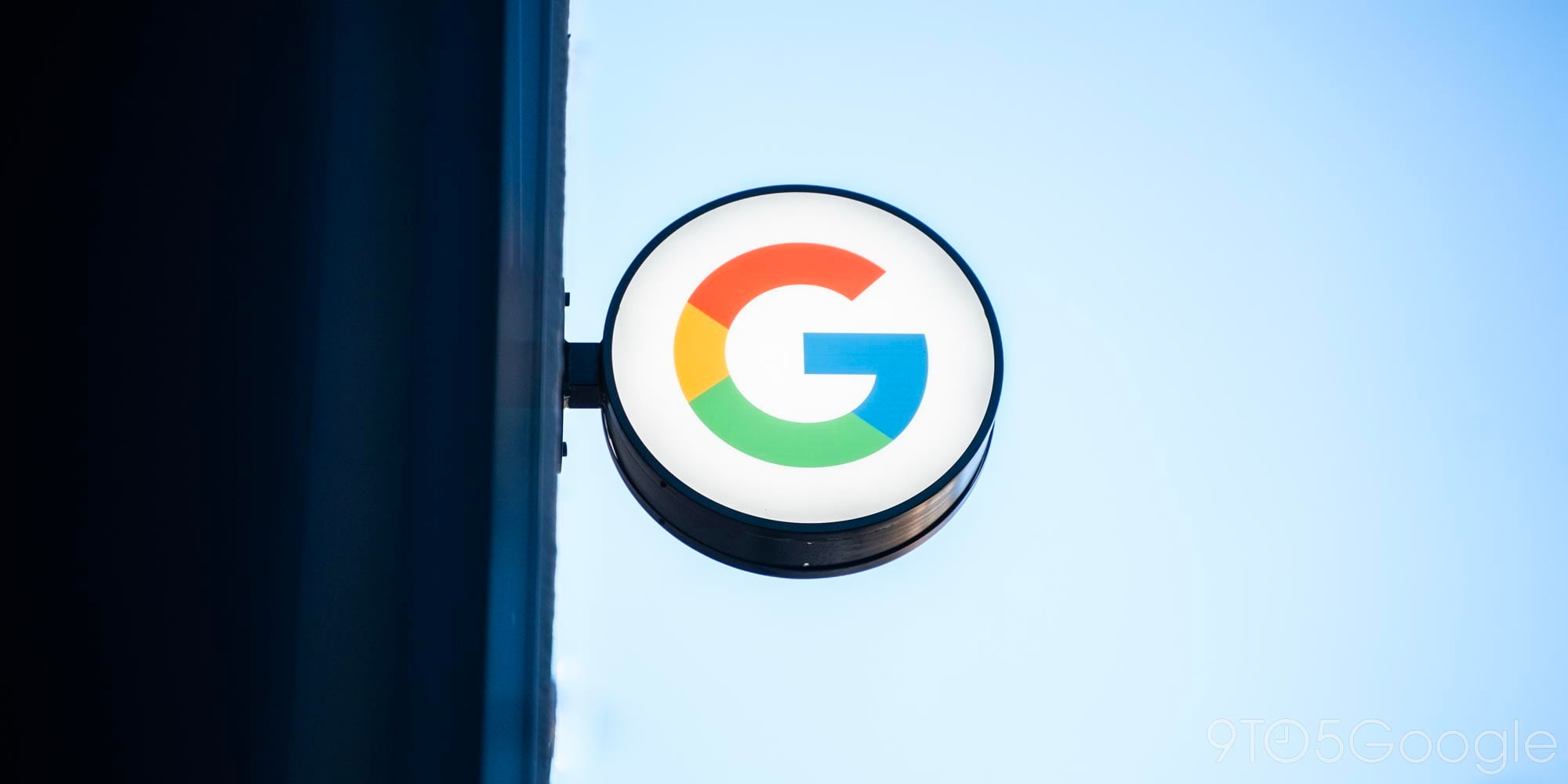
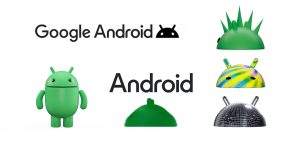


Comments