
One of the best features found in Google’s brand new Trusted Contacts application is the ability to share your exact location with others. This allows your friends and or family members that you have setup as trusted contacts to easily check to make sure you have made it to your destination safely as well as allowing you to send a message asking for assistance if needed…
How to share your exact location:
- Open the Trusted Contacts application
- Make sure you have at least one trusted contact configured
- Tap on the orange floating action button with the GPS icon on it found near the top right side of the display
- Select the Choose Recipients button
- You have the choice now to share your live location with any or all trusted contacts by tapping on each individual
- Select Start Sharing
- Now your location will be shared with the selected contacts for the next 24 hours or until you stop it by hitting the Stop button found in the top right-hand corner of the display
- You can also tap on the orange floating action button and share a link to others outside of the Trusted Contacts application, share your location with other trusted contacts that you didn’t originally select, or post a status update to let those receiving your location know that you’re okay, that you have arrived at your destination, or that you need assistance
FTC: We use income earning auto affiliate links. More.
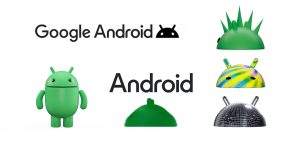



Comments