
The Honor 8 is a great piece of hardware, but it has a couple of software customizations that can make using the phone less than enjoyable. One of these customizations automatically disables background data on applications, making it so that you sometimes don’t receive notifications or get updates. Thankfully, it is possible to protect your apps from this battery-saving feature…
By default, the Honor 8 protects some email, messaging, and social networking apps from having their data restricted but it doesn’t always work as intended. Within EMUI, the phone’s custom skin on top of Android, there are a handful of settings options that make it possible to tweak the way the phone works out of the box. Using Protected apps, you will be able to tell the Honor 8 which applications you do not want to be subjected to the automatic battery saver.
Follow the below steps to turn on app protections:
- Go to the Honor 8’s Settings
- Scroll down and tap on Advanced settings
- Tap on Battery Manager
- Find Protected apps and select it
- You can either Protect all apps or individually toggle each application to protect it from having background data restricted
Make sure to read our full Honor 8 review and watch 9to5Google’s hands-on video below:
[youtube=https://www.youtube.com/watch?v=RbKQRHhMaZY&w=854&h=480]
FTC: We use income earning auto affiliate links. More.
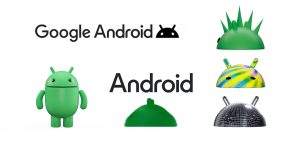



Comments