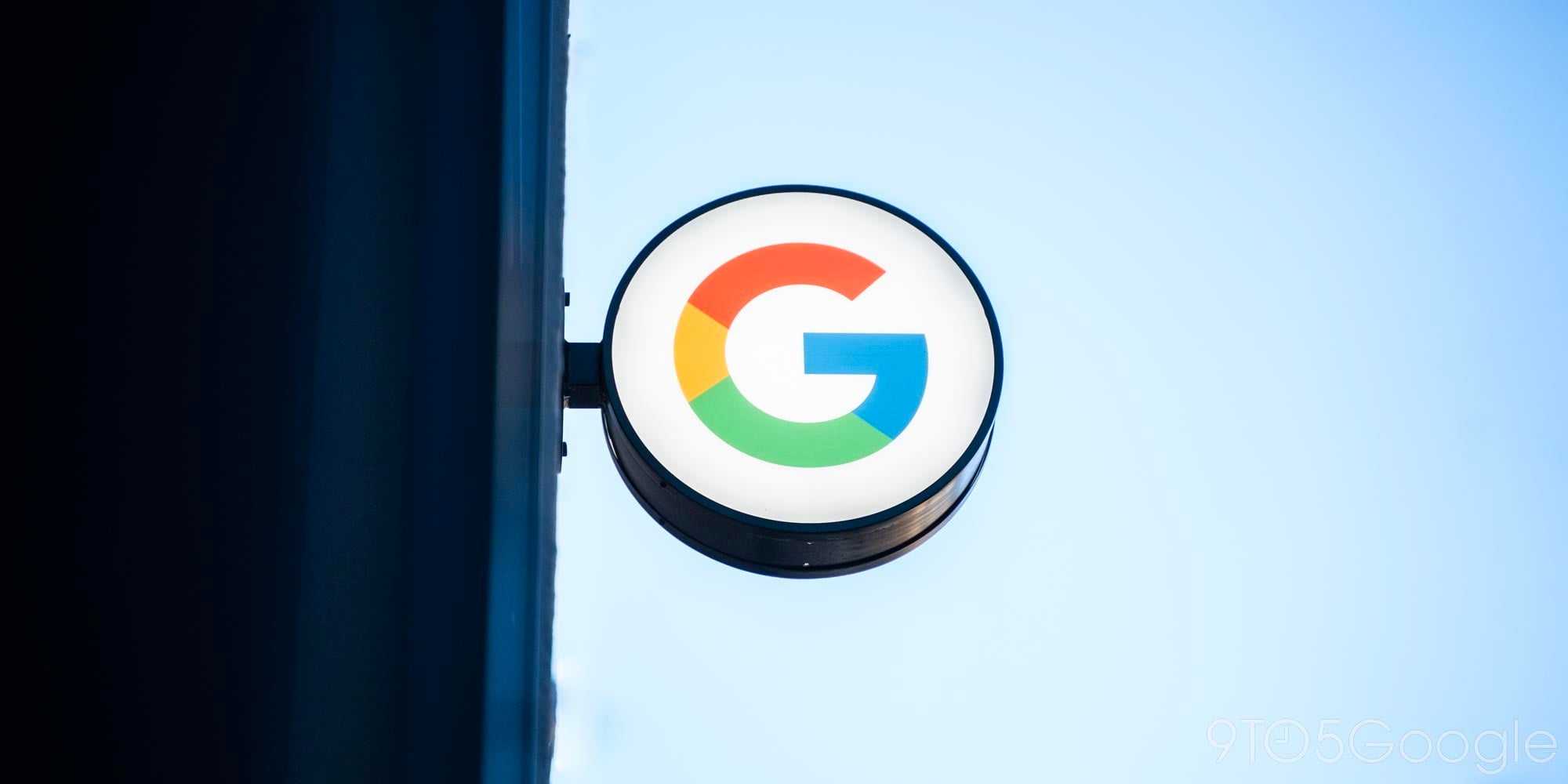

Google’s latest Chrome feature includes more ways to improve your web browsing experience by reducing data consumption by up to 70%. Chrome’s Data Saver achieves the impressive consumption savings by blocking images when the web page initially loads, although it does give users the opportunity to manually select to show images if they want to. Google announced the development in a blog post yesterday…
There are several reasons why this new data saving technology is vital to the mobile industry. First off, there are few things worse than drifting in to an area of low signal, or where the network is so crowded that pages take forever to load. By reducing the load on the browser, pages load quicker and require less bandwidth to do so. What’s more, if you’re on a plan with a limited data allowance, or are close to your limit, you’ll still be able to browse without needing to worry about your bill at the end of the month. In short, it’s quicker and less expensive.

Initially, the feature is going to roll out in India and Indonesia, but will be launched in other countries at a later date.
While this particular Data Saver feature is new, Chrome has had a data saving mode for a little while now. If you haven’t done so already, switching it on is really simple. Head to your Chrome browser on Android, hit the menu button in the top corner than choose ‘settings’ then ‘advanced settings’ before selecting ‘data saver’ and switching the toggle switch to the ‘on’ position.
Once activated, Data Saver will reduce the amount of data transmitted and save you precious bandwidth and money, but it will leave you with a more fuzzy web experience.
FTC: We use income earning auto affiliate links. More.
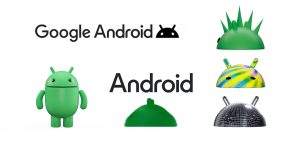



Comments