
Whether a company like Twitter tells you to or not, it’s always a good idea to periodically change your online passwords. Thankfully, in Twitter’s case, it’s easy to do directly from your Android phone.
How to change your Twitter password directly from your Android phone
- Download the Twitter app
- Change your password
- Enable 2-step authentication
1. Download the Twitter app
In case you don’t have Twitter installed on your handset, you can download it for free from the Play Store. After, just open the app and sign into any and all of your Twitter accounts.
2. Change your password
Now, hop into your Twitter account and make sure you’re looking at the main feed. From there, you can open the overflow menu by either swiping inward from the left side of your screen or by tapping on your avatar in the top left corner. From there, select Settings and privacy near the bottom of the list.
Next, locate the account that you wish to change the password for and choose the Account option. Lastly, tap on Password. In this menu, you will need to verify your current/old password and then input a new password.
If everything worked correctly, your Twitter account should have a new password.
Use the images below for help if you get lost along the way.
3. Enable two-step authentication
While this step isn’t required, it’s highly recommended that you turn on two-step authentication for your account. If you’re interested in adding an additional level of security to your Twitter account, check out our Android Basics tutorial here to learn more.
If you have any questions, make sure to leave them in the comment section below or hit me up on Twitter.
Check out 9to5Google on YouTube for more news:
FTC: We use income earning auto affiliate links. More.
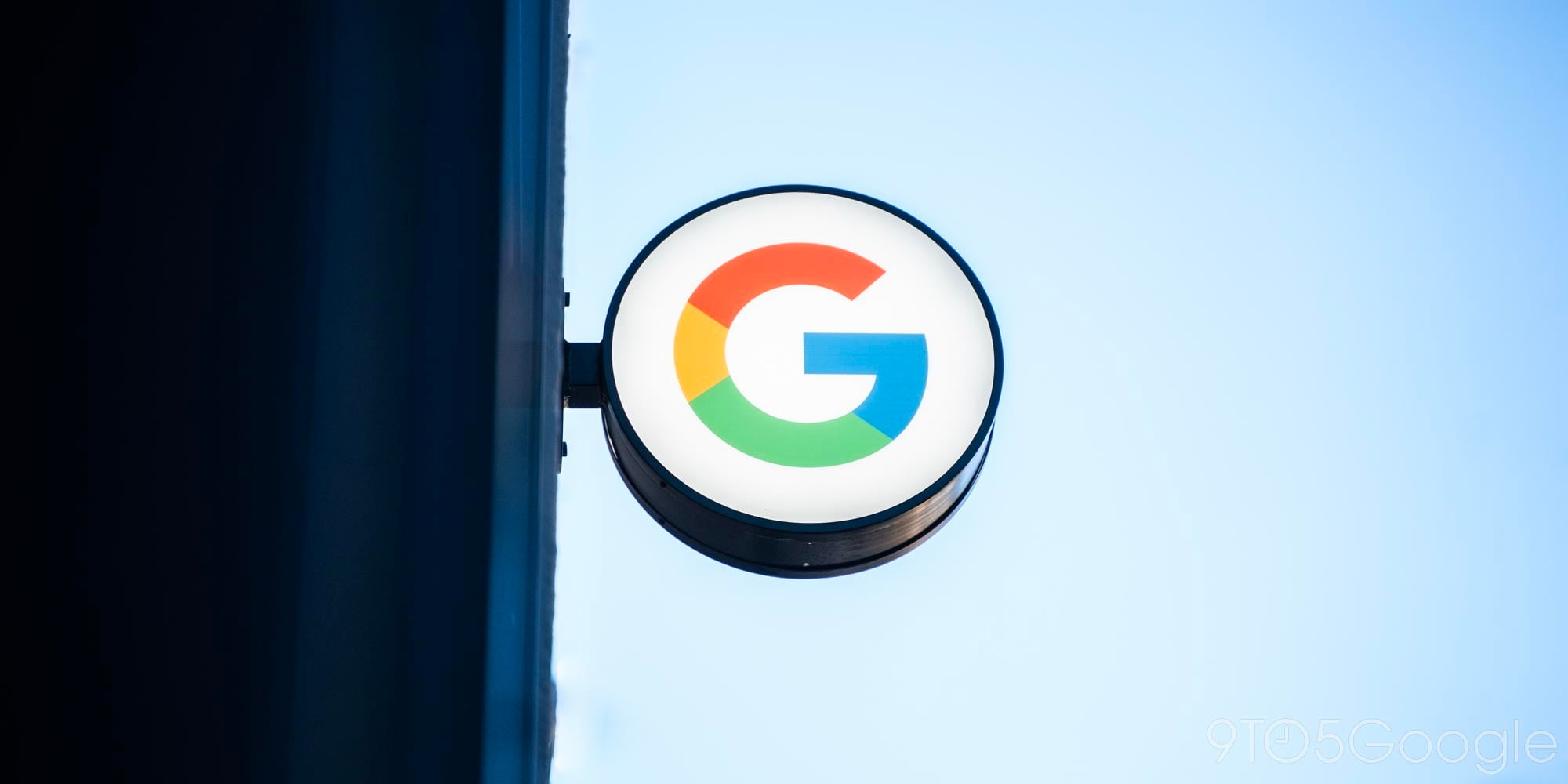
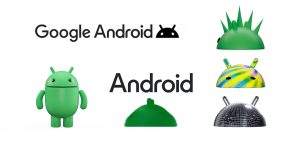



Comments